If your account does not display a LEADTRACE button in your FILTERS page or within the MY LEADS button, then your account has our Unlimited LeadTrace option. What this means is you will be able to request the Traced Details, phone #'s and email addresses by DOWNLOADING your list.
You will begin the process by filtering your list. You can start your search from the left navigation toolbar by clicking LEADPIPES > PROPERTY LEADS
- HERE'S an article that will walk you through filtering a list
Once your list has been filtered, you can 'DOWNLOAD' your list with the LeadTraced details. You will find the DOWNLOAD option in 2 places.
1. Bottom of the FILTERS page
2. The MY LEADS button (Upper Right Hand Corner of the Screen)
From either location, Click on the DOWNLOAD button.
- This will open a Window to select the EXPORT Format and the Details you would like to be included with your Results.
EXPORT FORMAT - Select 'STANDARD'
Then, you can select the details you would like to be included.
PLEASE NOTE: For the LeadTraced details to be included, be sure to select
'LEAD TRACE - OWNER CONTACT INFO'
Once you have selected all of the details you would like to be included, click EXPORT at the bottom of the Window.
Once ready, the file will automatically be DOWNLOADED in your Browser (check the downloads on your computer).
The file will also be delivered in the EXPORTS button at the top of the results list.
Click on the EXPORTS button, then click on DOWNLOAD. This will download the file on your computer.
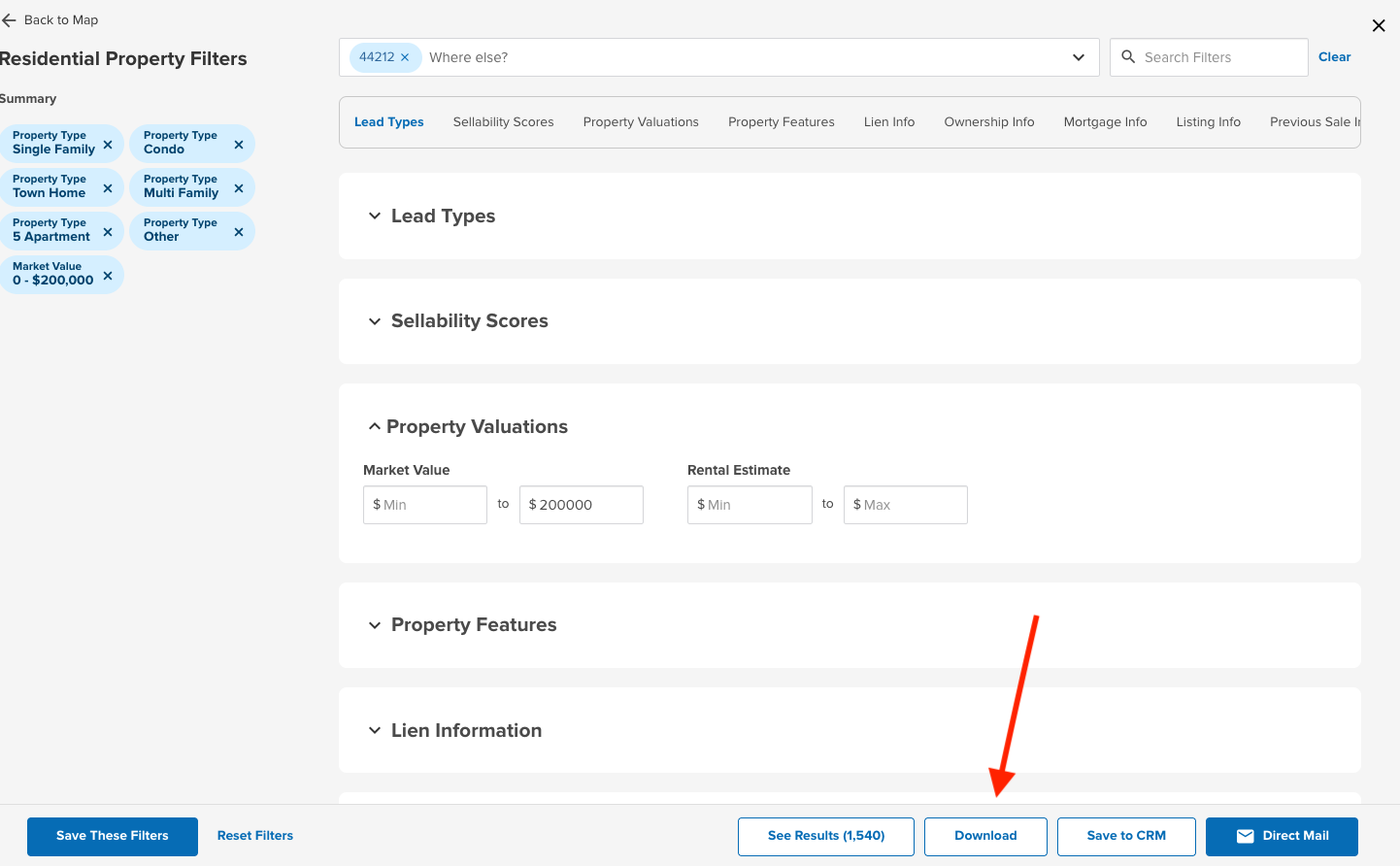
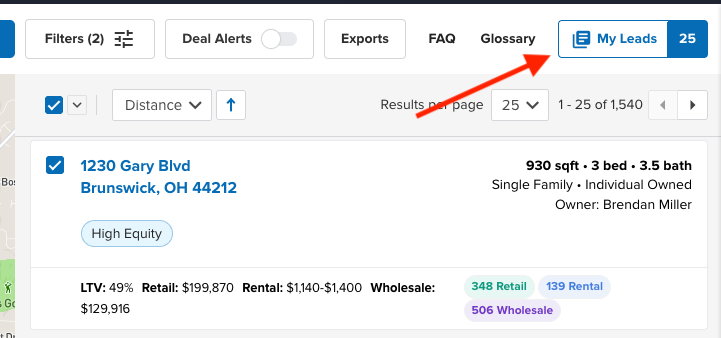
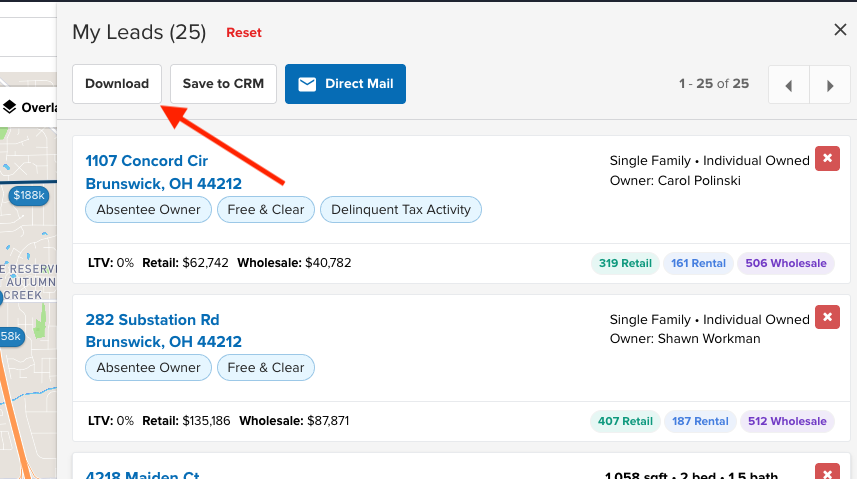
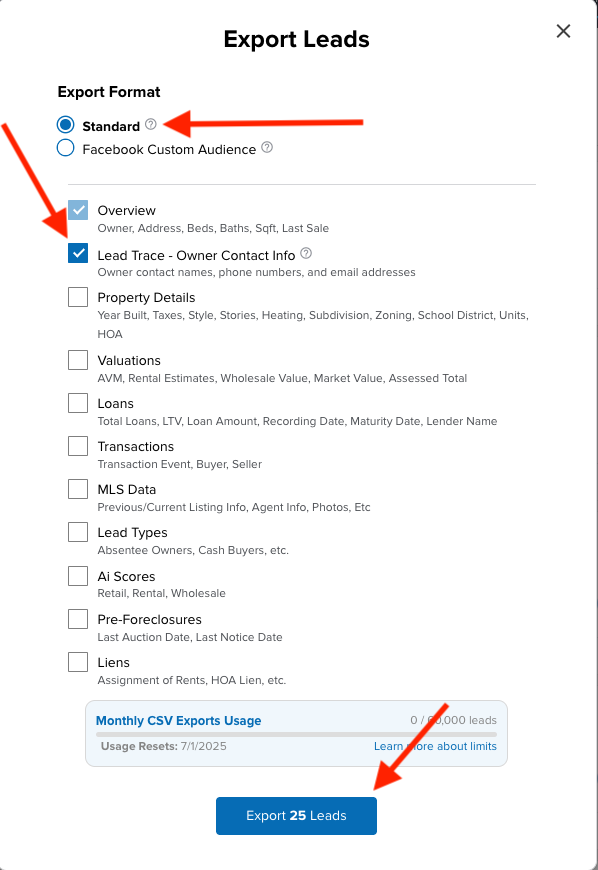
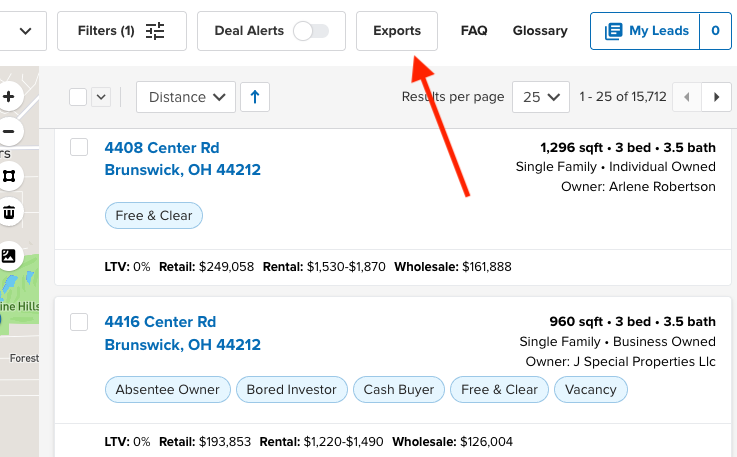
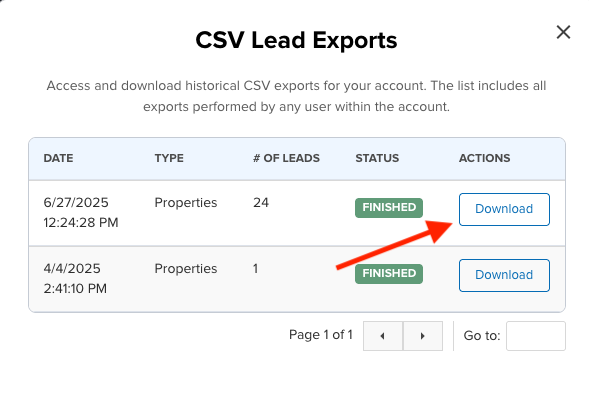
Josh Tobias
Comments