Within Leadpipes, you are able to LeadTrace your list to acquire Phone #'s and Email addresses. To do this, you will first initiate a Search
LeadTracing can be requested from 2 areas: FILTERS & MY LEADS
1. When LeadTracing from the 'FILTERS' button, click 'LEADTRACE' at the bottom of the page
2. When LeadTracing from the 'MY LEADS' button, Click 'LEADTRACE'
Once 'LEADTRACE' is selected, a modal window will open, Click 'Continue'
Next, you will select if you would like to 'Save' the Contacts to your CRM. Here you can also move the slider to use existing records pulled up to 24 months ago instead of paying for a fresh record. You can increase the time frame which will identify if you have already purchased the data. If the data has already been purchased, your account will be credited for each existing record used.
When Ready, Click 'CONTINUE'
Scroll through to the bottom of our Terms & Conditions in order to click ACCEPT and proceed.
7. Review & Place Order
Review your order total on the final step. If you have a Credit Balance from a previous order you will be able to use your credits here. We will only allow you the option to enter Payment Information if you do not have enough credits to cover the order total.
8. Email Confirmation
Depending on the size of your list, you will receive an email confirmation a few minutes after your order is submitted with instructions. Please keep in mind that larger lists may take longer to complete.
9. Delivery
Download to CSV
You will receive an email confirmation when your lead list is ready, however, you can also find a CSV of your LeadTrace leads in the notifications drawer at the top right of your account.
Click on the notification to download the CSV file to your computer.
Saved to Contacts
Navigate to your Contacts List view and click the Tags drop-down at the top of your list. Locate the LeadTrace tag or the tag you created and select it to filter your list.
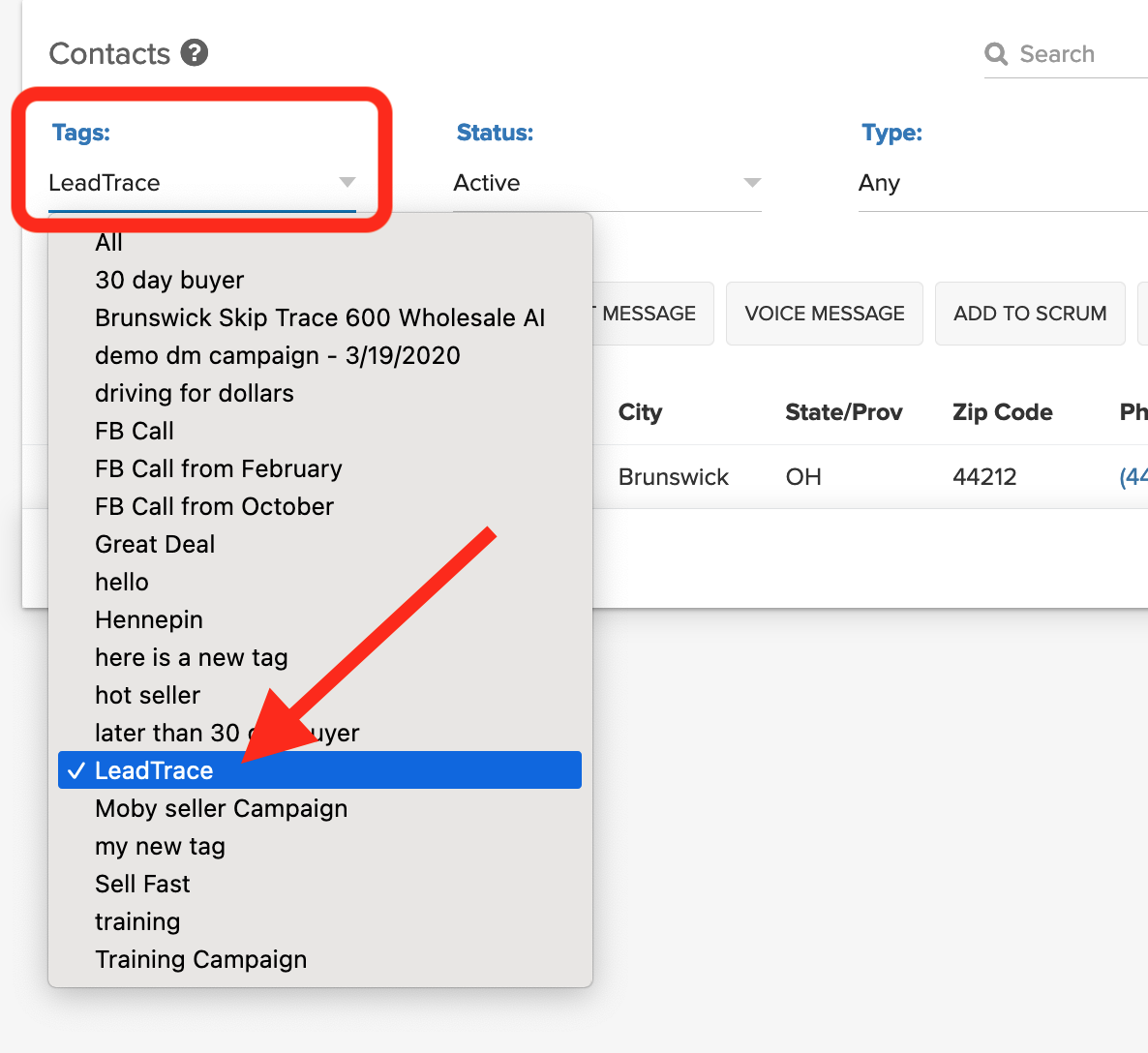
You will see the entire list of leads that were LeadTrace. If we were able to obtain a phone number, it will populate in the WORK PHONE field of the contact file and also be visible from the list view. For the other phone #'s and the email addresses, they will be delivered on the CSV file.
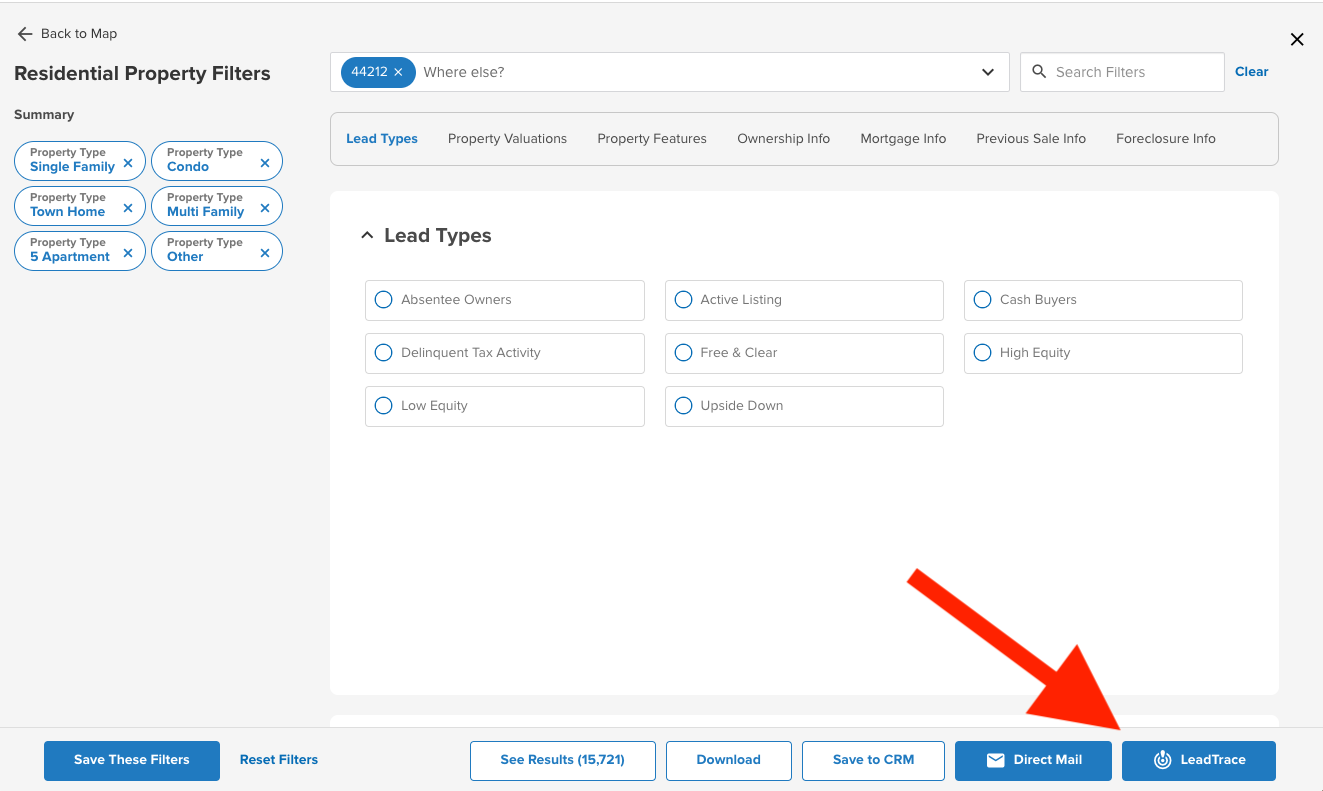
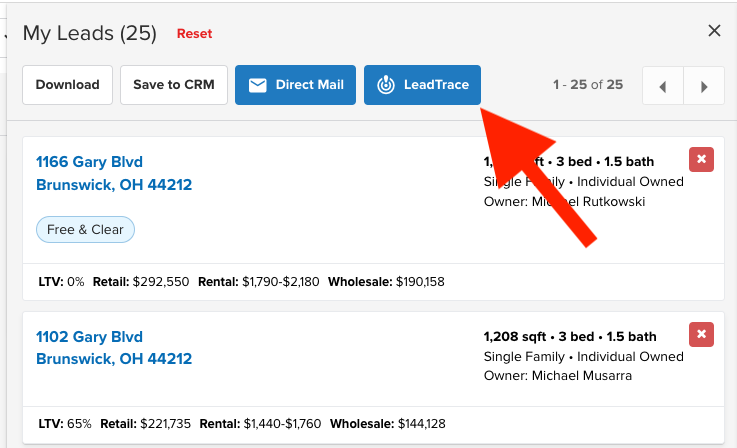
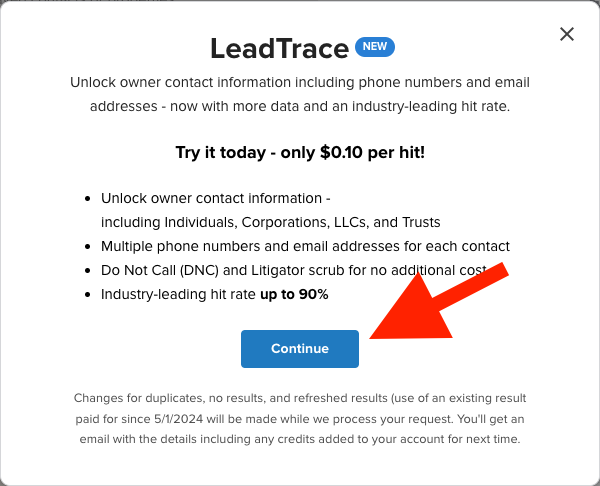
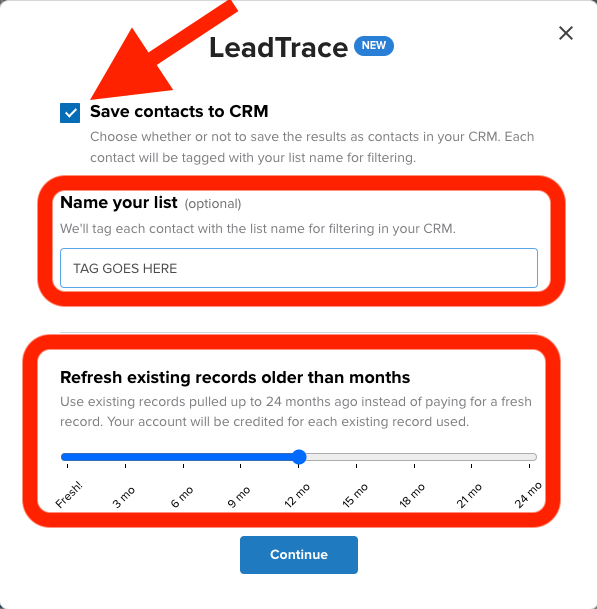
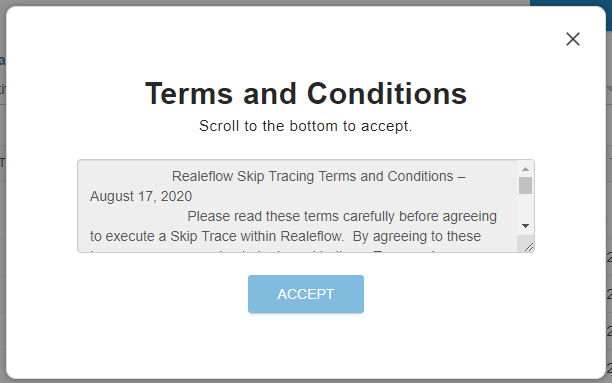
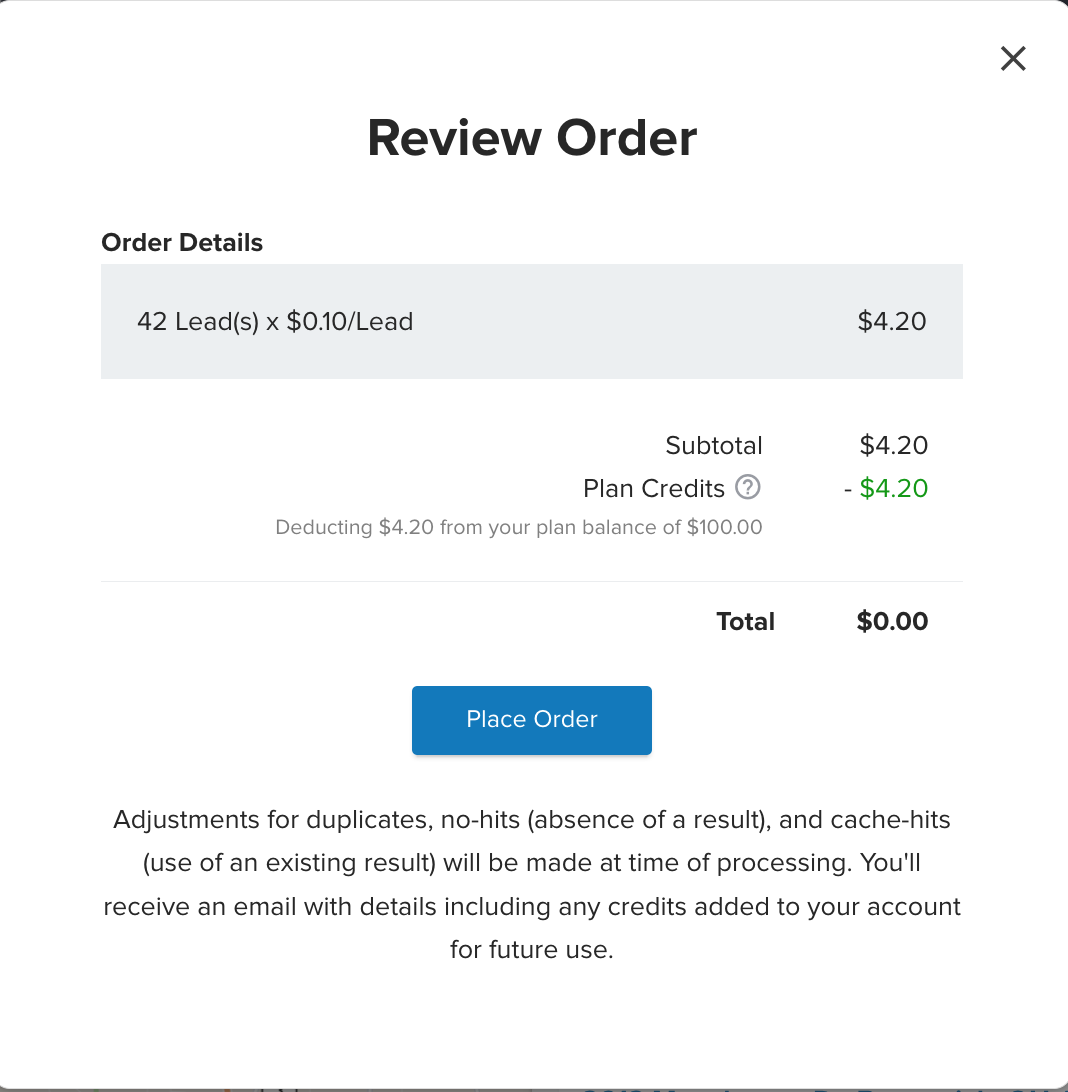
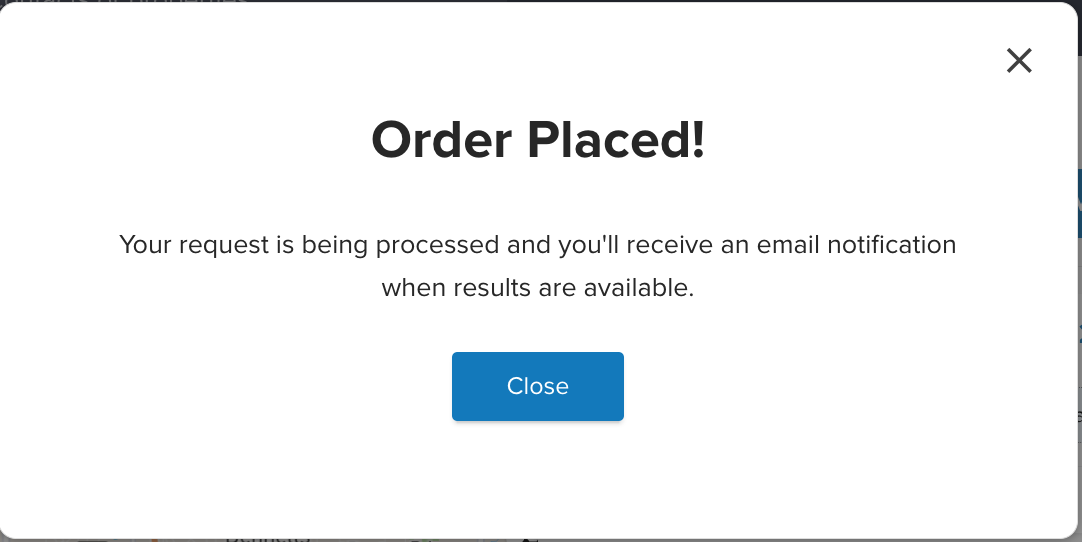
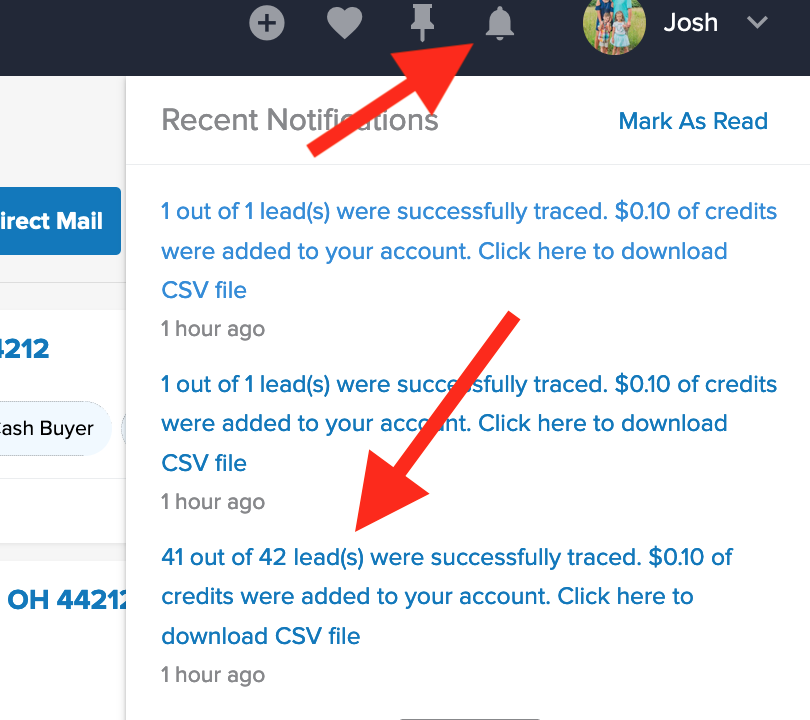
Josh Tobias
Comments