In this article, we are going to show you how to build property lead lists using the Leadpipes Tool.
1. To begin, in the Side Navigation go to Leadpipes > Property Leads
2. Next, you will want to enter a county, city, zip code or specific address in the "Where would you like to invest?" field.
Additionally, you can enable your location to find leads near you by clicking the "Find leads near me" button on the right side of the screen.
** You are able to enter up to 5 counties, cities and zip codes for your search
3. After entering your location, a drop-down menu will appear and there you will want to Click on the location of interest. We will automatically start displaying a result count on the blue "See Results" button at the bottom of the dropdown. Hit the Search button to view the full the results on the map.
4. After your initial search, a new page will appear that includes:
A. Aerial map view of the locations of your leads
B. On the right side a list of all the leads in your search
C. Filters button to further refine your search including Bed, Bath, Sq. Ft, Year built, and much more.
D. Deal Alerts Button to enable email alerts when new leads fit your search filter criteria.
You’ll have the option to save the search and toggle Deal Alerts on or off. If you haven't saved your search, clicking the Deal Alerts button will walk you through the Save Search setup.
If you’re already working in a previously Saved Search, the Deal Alerts button will be available to toggle on or off.
Toggling this button to on, will allow you to receive alerts about new properties that match your search criteria, ensuring you never miss out on potential opportunities.
E. The total search results
6. Click on the Filters button to further refine your search with our robust filters panel.
Please Note: The ability to select multiple Lead Types is available with Premium Leads. With Standard Leads, you can select 1 type of Lead. The screenshot below is showing the Lead Types with the Premium Lead package
A. Filters Summary
Here you will see all of the set filters allowing you to quickly view your set criteria and quickly remove any filters that are no longer needed.
B. Location Search
Here you can open the location search dropdown and make changes to the predefined Lead Types
C. Filter Quick Search
Looking for a specific filter? Start typing and scroll down the screen. We will highlight the filter you are looking for.
D. Filters Navigation
Scroll down the page to see all available filters.
E. Filter Section Menu
Click on a Filter section heading to quickly jump to that section
F. Save Filters
Save these filters to revisit later. *note that if you are in an existing saved search, this will not update the save, we will save a new one.
G. Quick Actions
Quickly See Results, Download the full list, Save the leads to your CRM, start a Direct Mail campaign, or Lead Trace the full list of results.
7. When you click on a specific property address it will bring you to the Property Summary Page that will include additional details on the property
A. Comparables - This tab will take you to the comparable properties for the address you are looking at. This article will help you navigate the Comparables feature.
B. Sellability Scores - Leadpipes Ai uses Sellability Scores to rate properties on their propensity to sell in the next 90 days at the Retail, Rental, and Wholesale levels. If you have purchased the Leadpipes Ai, you will see the scores display here.
C. Insights - This section will provide you with the Leadflow Value on the property along with specific Leadflow Tips like whether the property has High or Low Equity, is an Absentee Owner, etc... Clicking on the provided Leadflow Tips will open our glossary for in-depth definitions on the specific lead types.
8. If you are interested in the property, click the 'Add to My Leads' button beneath the property address.
9. Once you have added the lead to the 'MY LEADS' list, the button will turn red and show "Remove from My Leads".
10. On the list view page of your leads, you are also able to select the leads individually or Select All to add to the My Leads section.
When individually selecting a lead, that property will highlight on the map with an overview of the properties details.
11. To access the My Leads section click on the icon in the upper right-hand corner
12. Once in the My Leads section, you are able to:
A. Export leads into an Excel Spreadsheet
B. Save the property leads to your Properties CRM
C. Create a Direct Mail campaign
D. LeadTrace to acquire Phone #'s and Email addresses
E. Remove All leads from the My Leads section
F. Individually remove a lead from the My Leads section
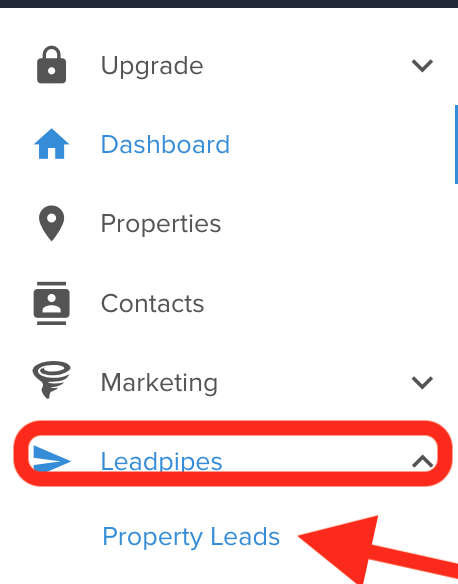
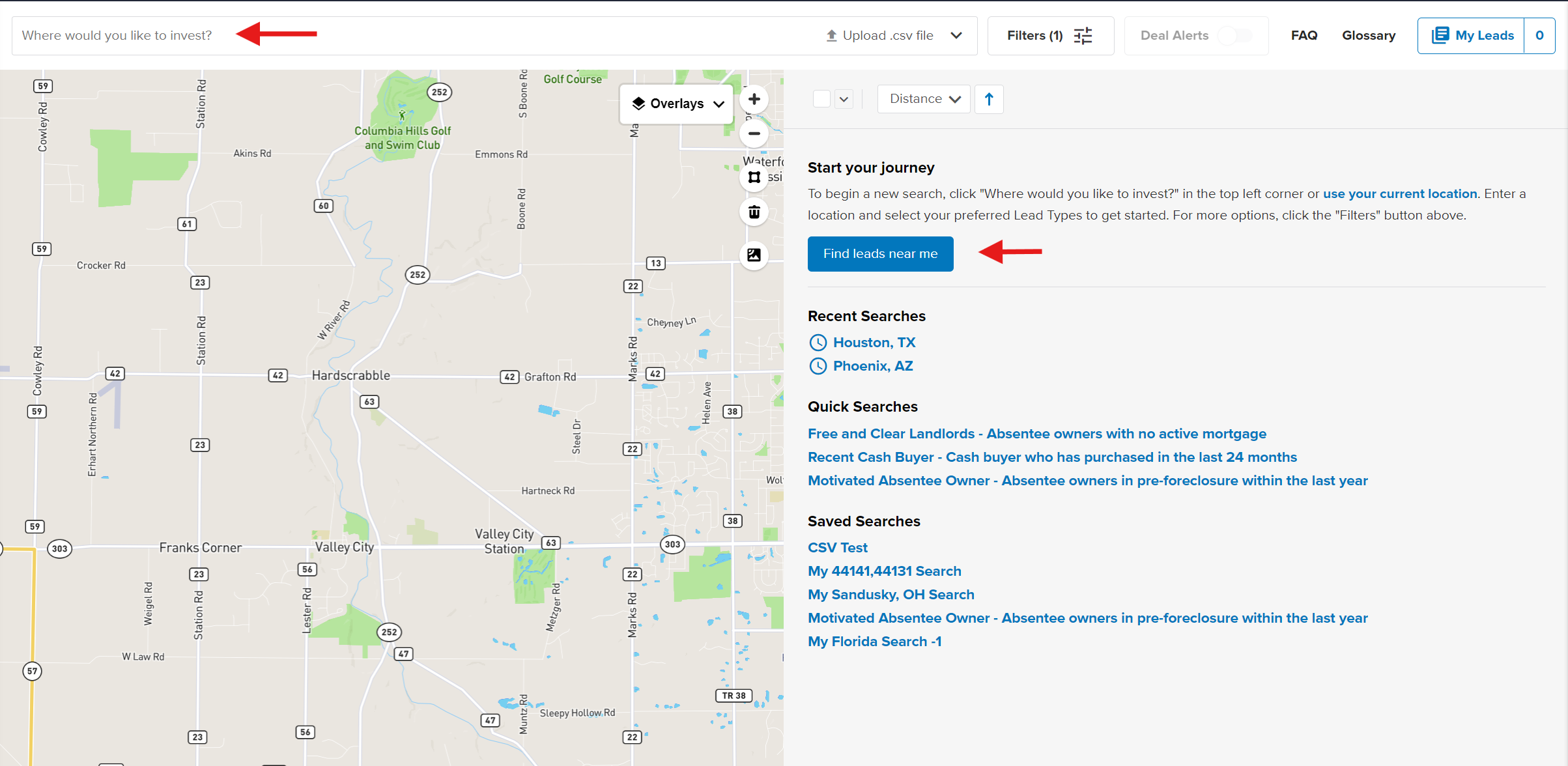
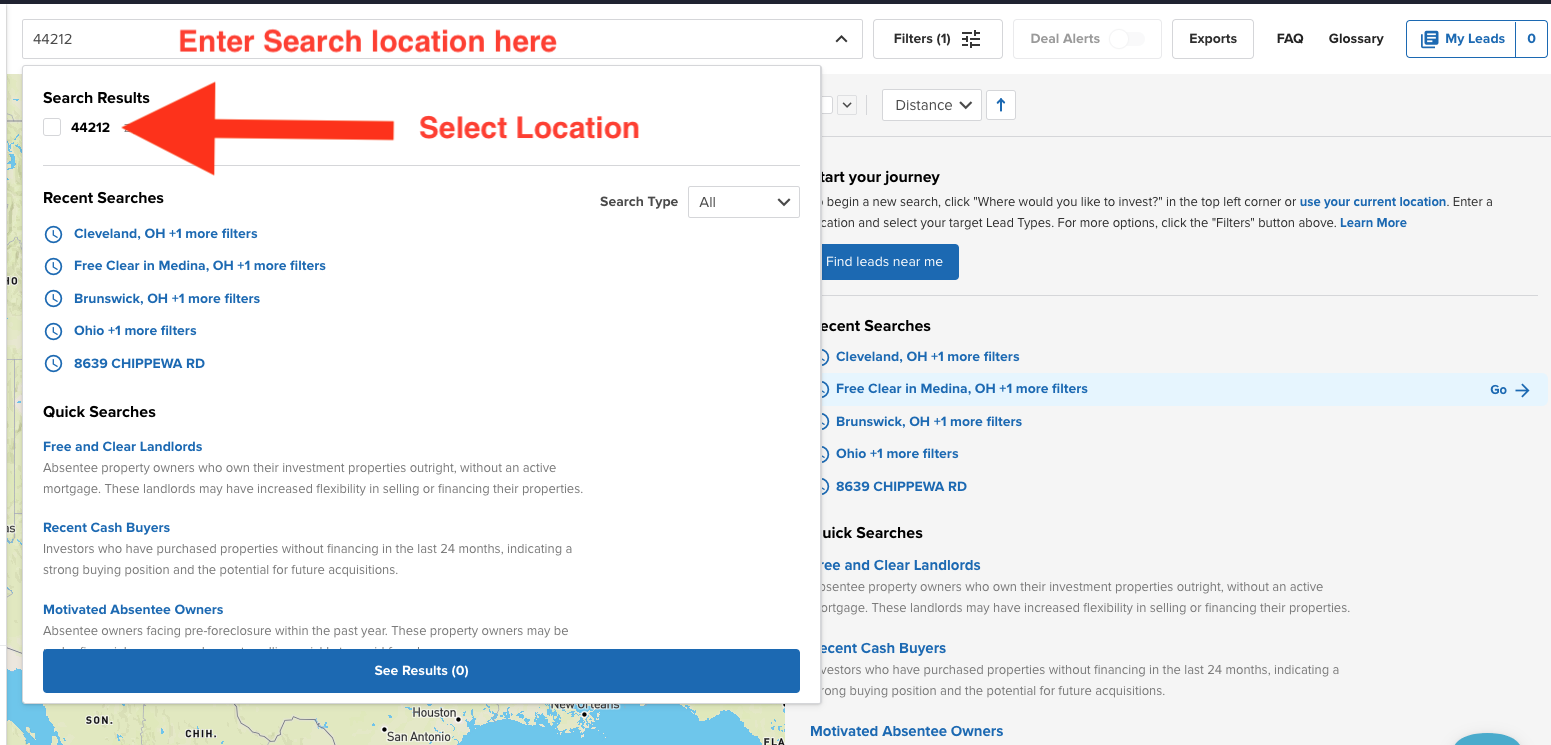
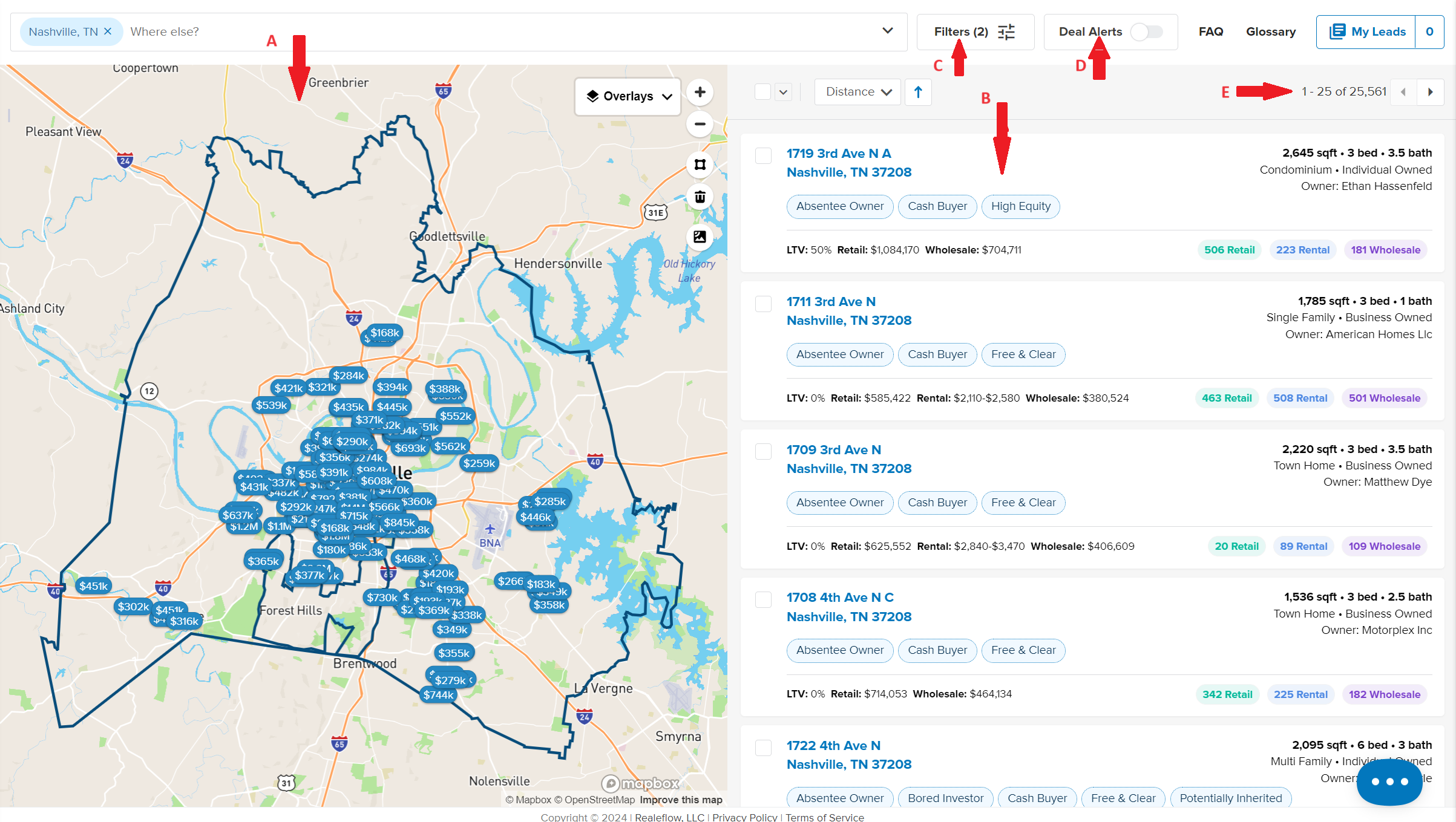
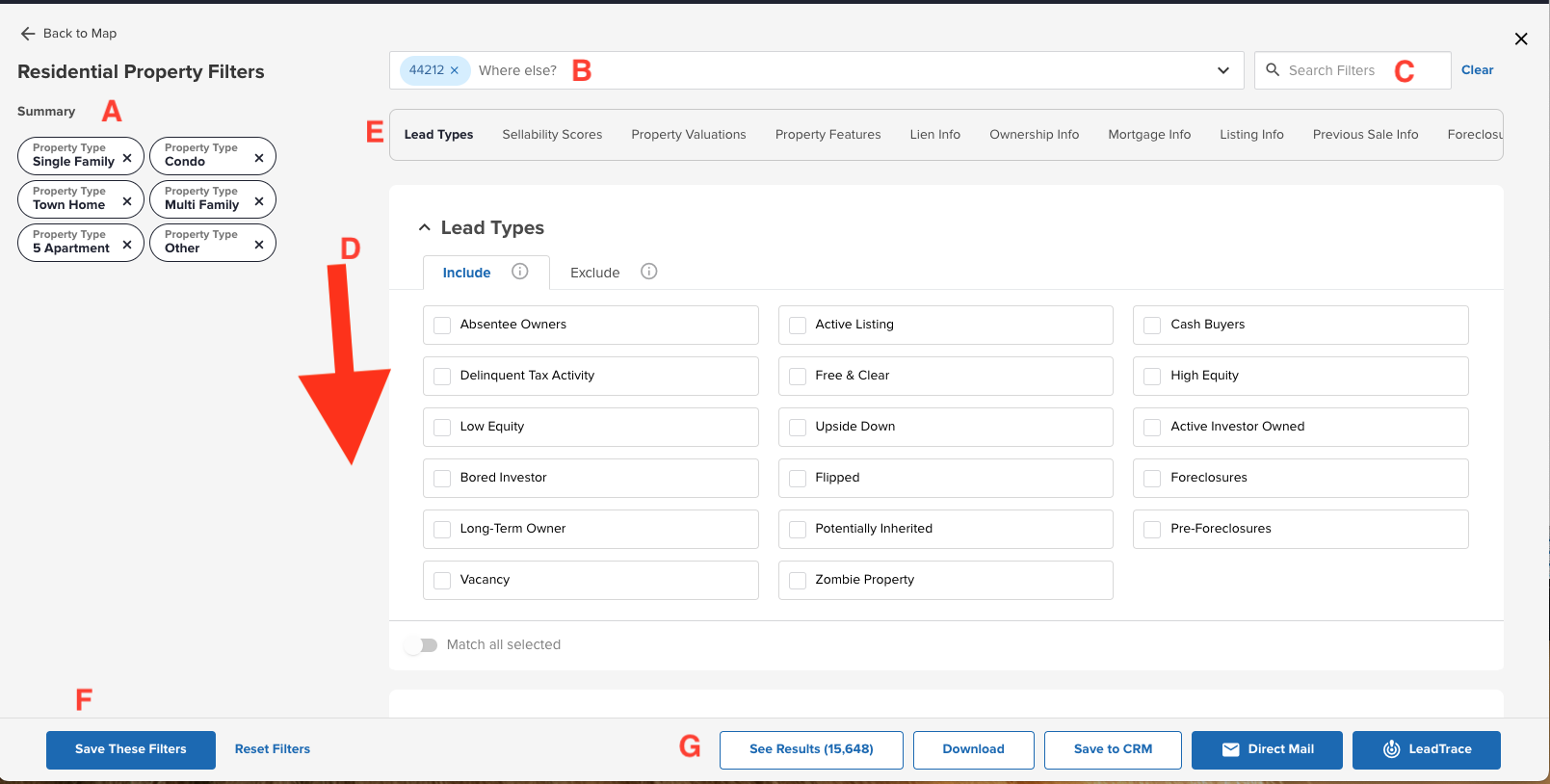
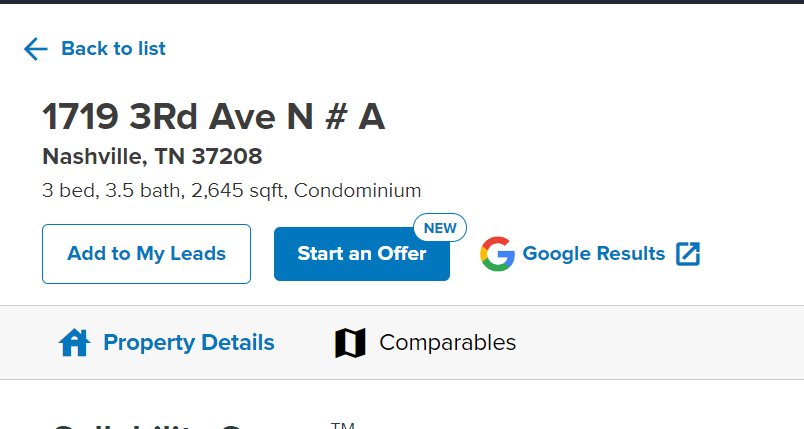
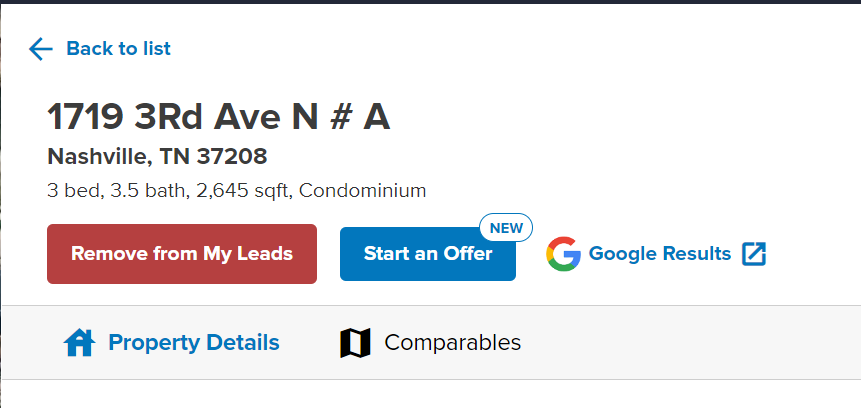
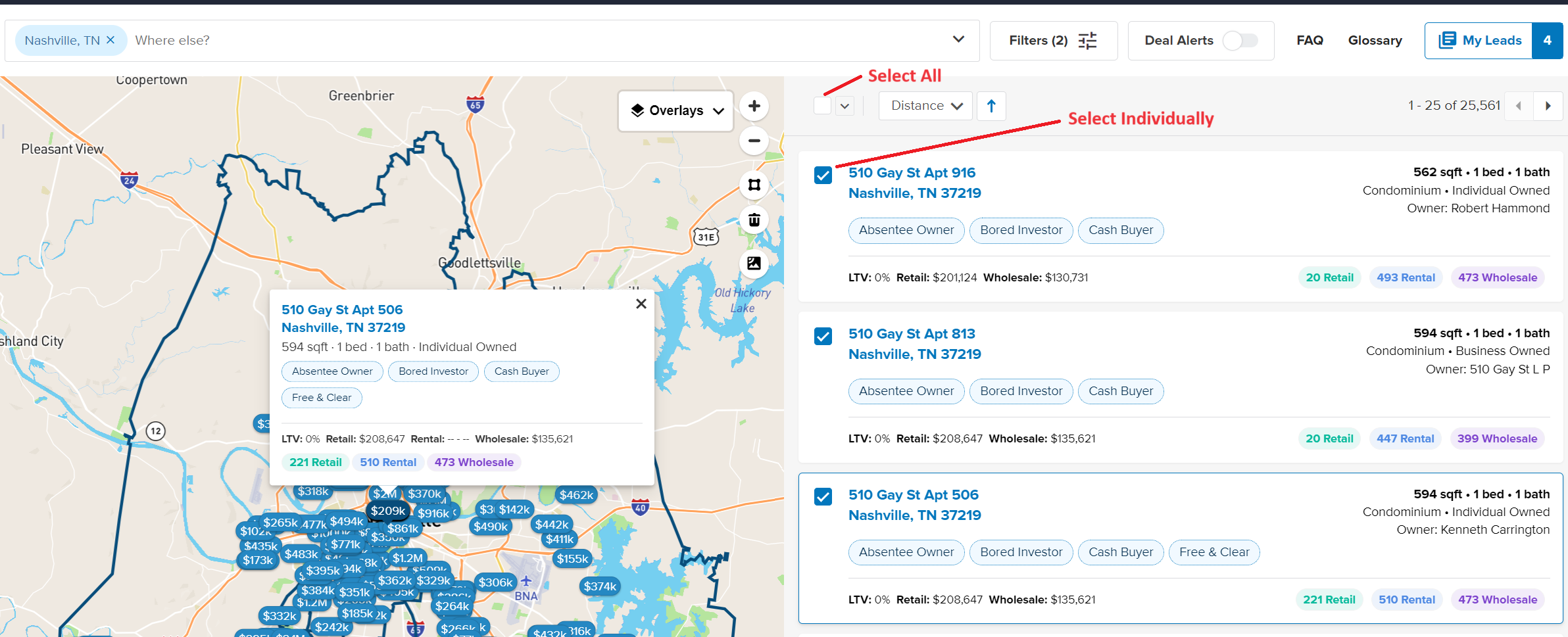
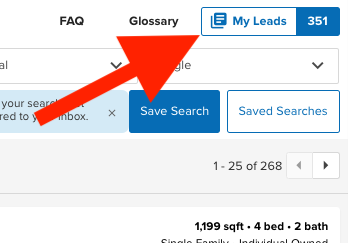
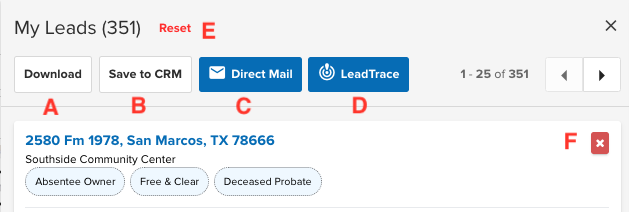
Josh Tobias
Comments