Documents Overview/Upload Documents
You can upload documents within specific Contact and/or Property files as well as a General Documents section.
Once a document is uploaded into your account, you can edit the name of the document, email, fax, and delete the document if you would no longer want to keep it in your account.
**If you upload a document into a specific Contact or Property file the document will only be found in that file. Any Report created, ie Comps, Deal Analyzer, will be saved within the 'DOCUMENTS' section within the Property file it was created in.
** If you upload a document into the General Documents section the documents will only be found in that section
Uploading a Document: There are 3 areas to access the documents section.
1. Contact File:
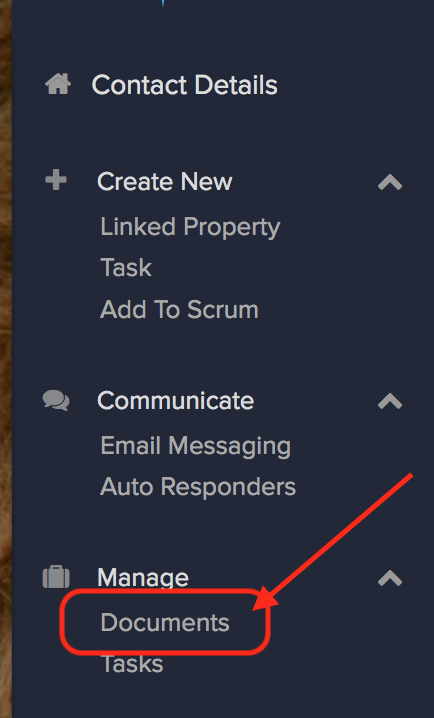
3. Documents: In the 'MANAGE' in the side navigation (General Documents area)
Once in the Documents section you can create folders. To create a folder click on ‘ADD FOLDER'.
In the popup box name the folder and it will then show in the list view. To upload a document click into the folder and follow the steps below
Click ‘Upload Files’ then in the drop box click ‘Select Files’ to browse your computer
Once the document is uploaded it will show 100% and it will appear below in the list view or in the folder if uploading into a specific folder.
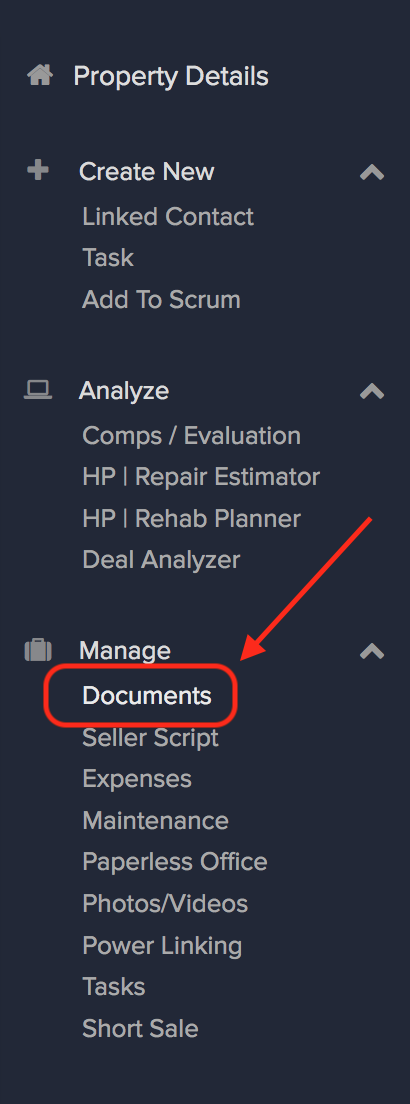
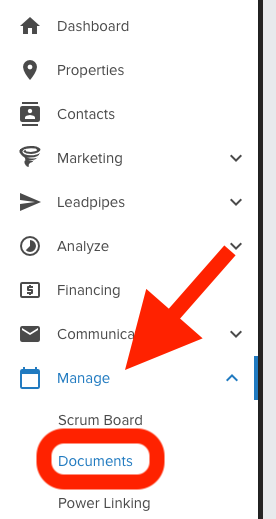
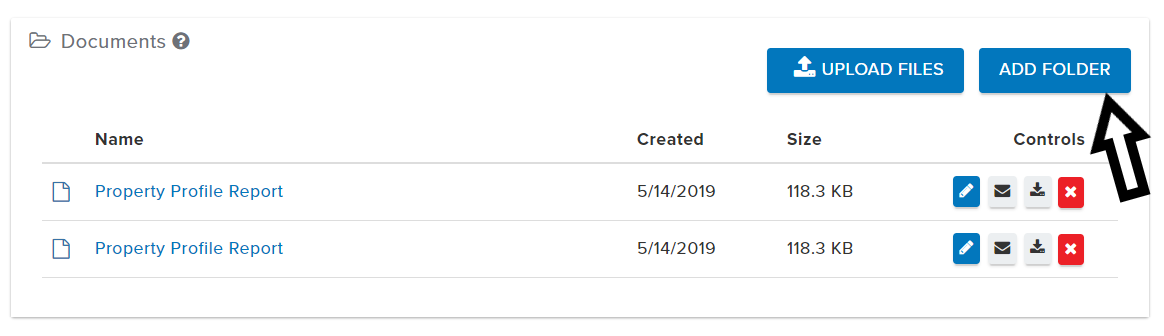
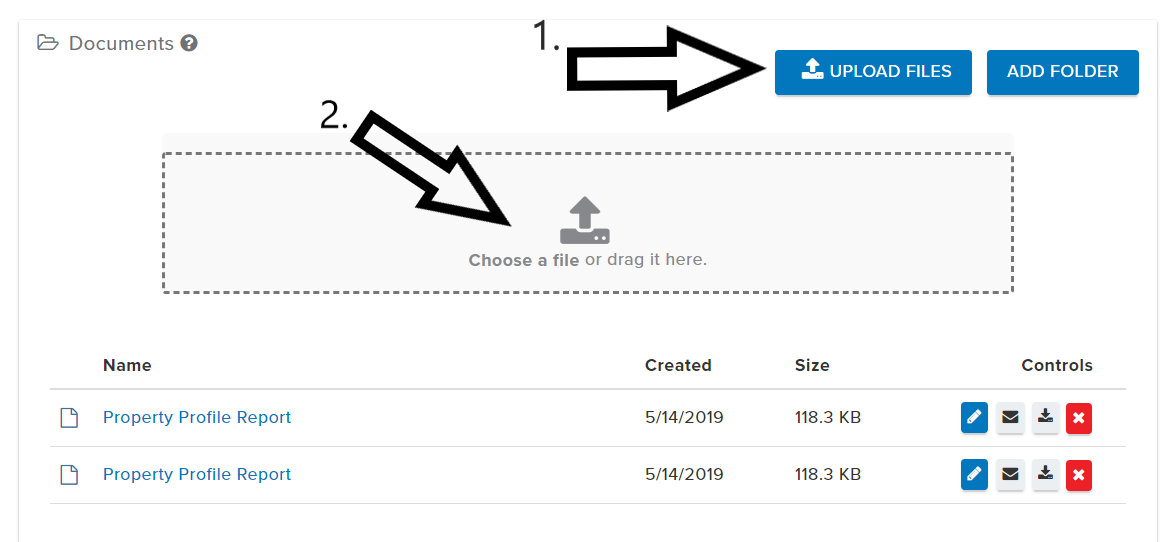
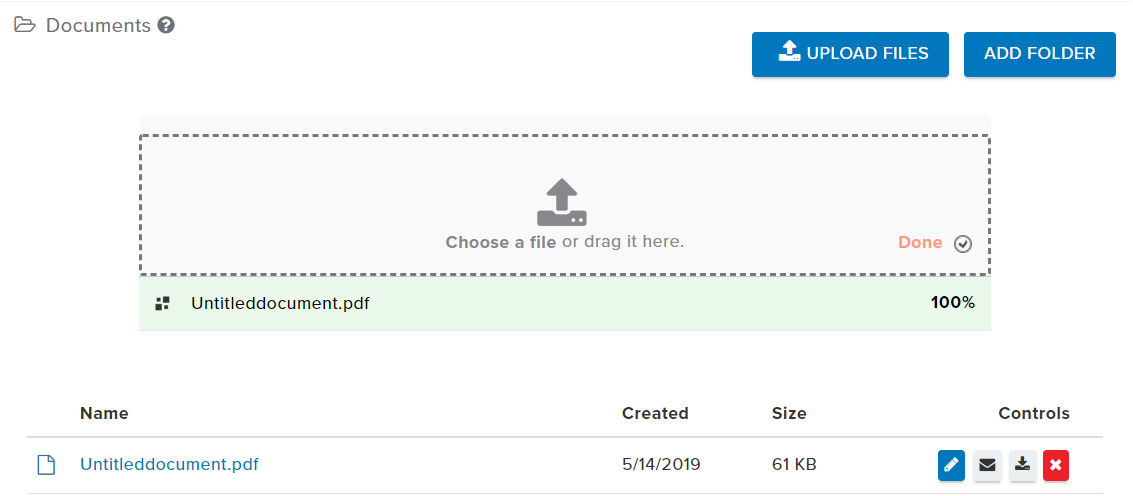
Josh Tobias
Comments