This article will cover the different options you have when saving an inbound fax.
This articles discusses:
1. Where to find a inbound fax in your account
2. How to save the fax to either your Team Documents section or to the documents section of a contact or property file
3. How to split save a fax into multiple documents
Where to find your Inbound Fax
1. When you receive a fax, a red dot will appear on the Notification Bell in the top navigation.
2. When you click on the Notification Bell you will then be able to see your inbound fax
3. Clicking on View All in the above screenshot will show you all of your Notifications. To view the inbound fax you will need to go to Communicate > Fax History in the Side Navigation
4. Once in the Fax History you will be defaulted to 'New Unsaved' fax list
Saving a Fax
1. Once you are in the Fax History (step 3 from above) click on the Blue Icon to the right of the fax
2. Next you are in the section on where you would like to save the fax. You will have 3 options:
A. Team Documents - found within Manage > Documents in the Side Navigation
B. Save to a Property File
C. Save to a Contact File
Once you have selected the option you would like, click 'Next'
3. If you select a Contact or Property to save the fax into, you are brought to the page below to search for the file you would like to save it to. Make your selection and click 'Next'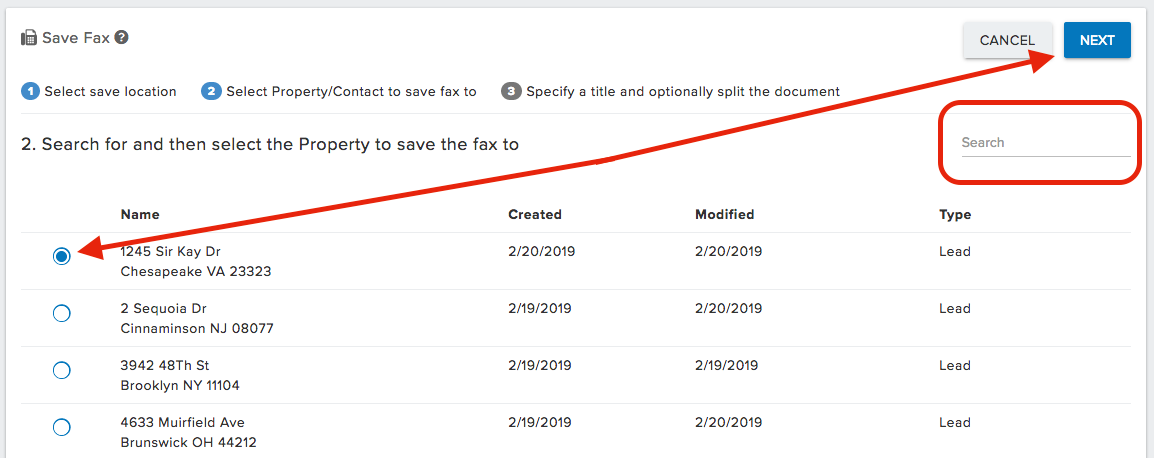
4. On the last step, Title your Document, and hit Save if you want to save the fax as 1 document or enter if the page range and Document title for each page range to have the Fax split up and Saved as multiple documents. Once completed click 'Save'
**A copy of the entire fax will also save within the Documents section you chose as well as the split documents
**Once the fax is saved, go to Team Documents or into the contact/property and you will find the fax saved as a PDF in the documents section

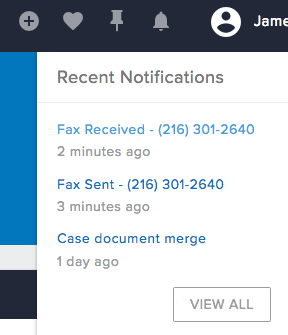
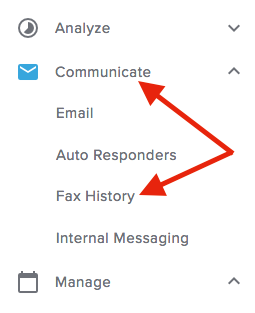
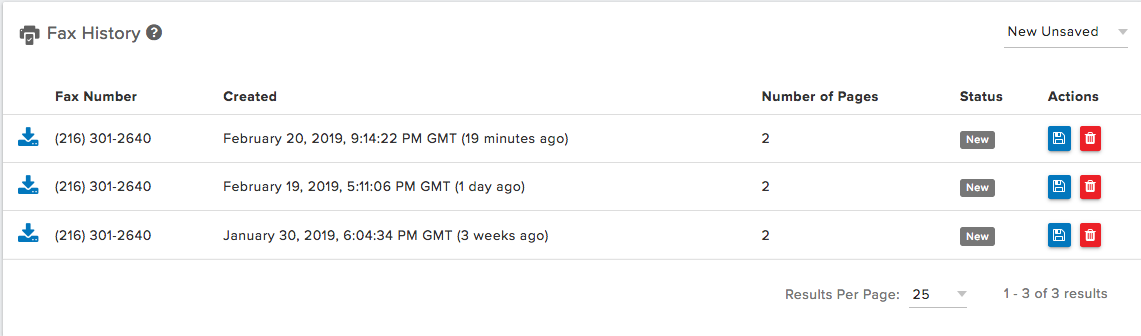
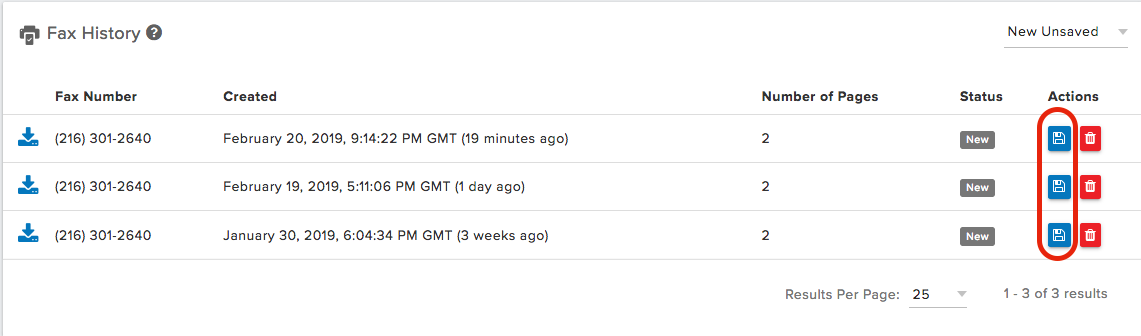
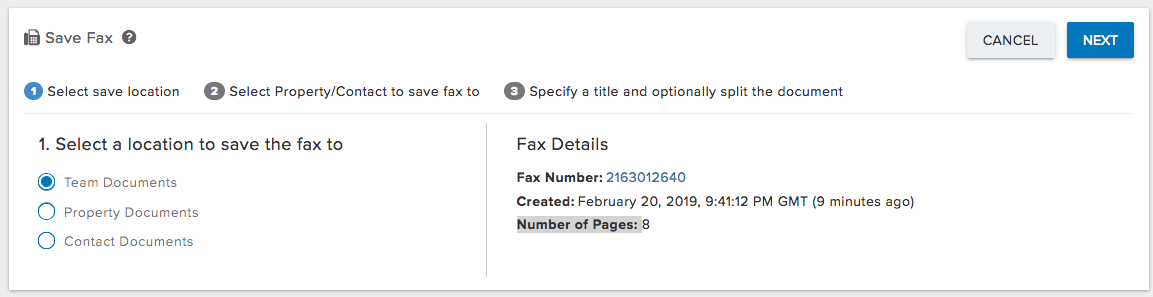
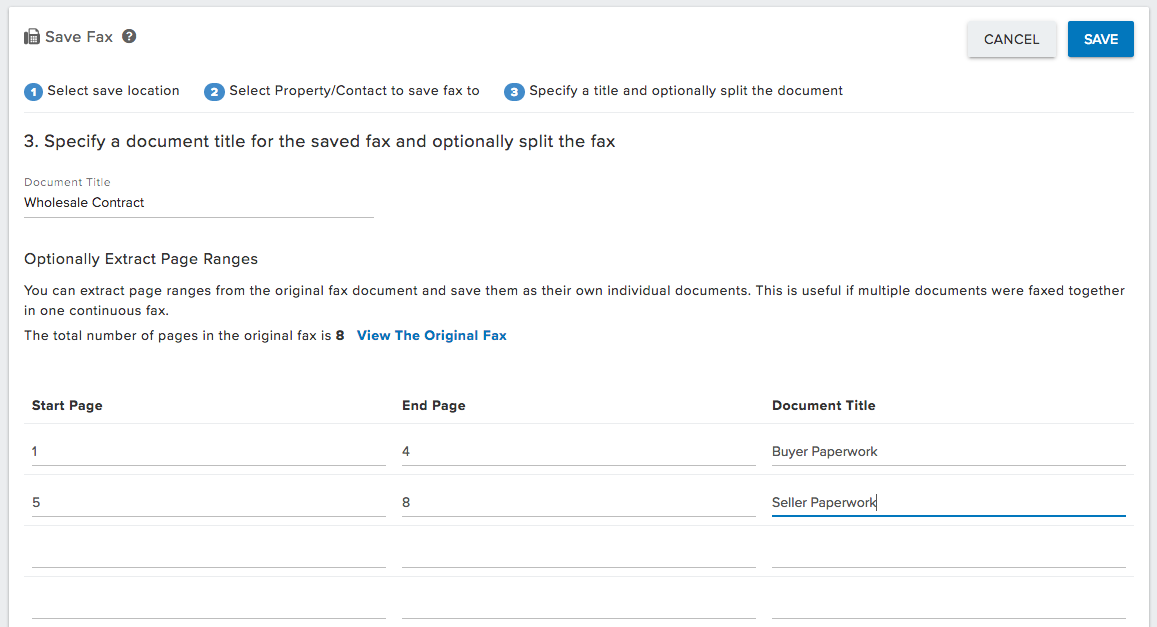
Josh Tobias
Comments