Merging info onto your document
1. Enter the File you would like to Merge the documents for.
2. Go into the 'Paperless Office' within the property file.
3. Click on Merge Forms
4. Next select a Library. Then click ‘Next
Custom Library- These are the documents you have uploaded
Our Library- these are the documents we provide that are ready for merging
Full Library- This allows you to search in both libraries
5. Select the documents you would like to have information from the file merged onto then click Next.
Please Note: You can select 1 document, an entire folder, or an entire library
6.Select the type of document you would like created and the title of the document then click ‘Merge Auto Forms”
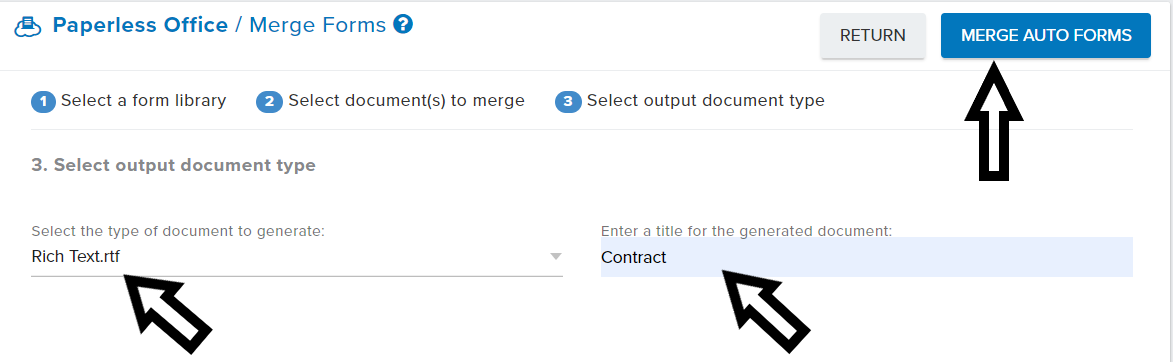
7. You will see a prompt in the in the upper right-hand corner that the merge has been submitted. Once the merge is complete a 'Red Dot' will appear on the BELL notification icon to let you know the Merge is Complete.
You can VIEW the documents in 2 places:
1. Click on the BELL icon in the Upper Right Hand corner of your screen.
* * If you do not see the 'Case Document Merge' option click on 'VIEW ALL'
2. In the DOCUMENTS section of the property file. Click on the NAME of the Document to Open.
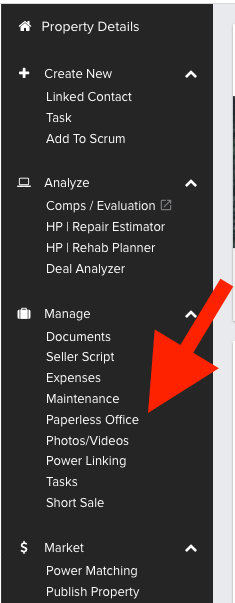
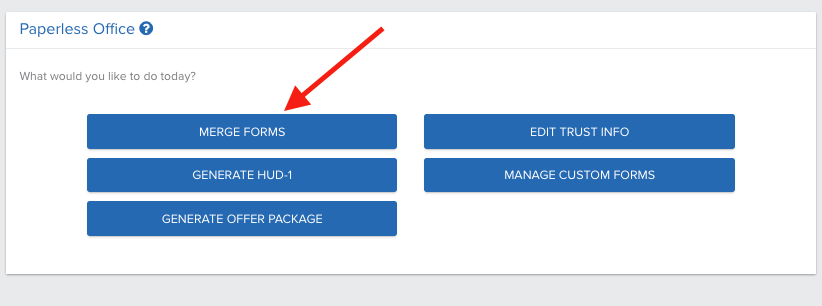
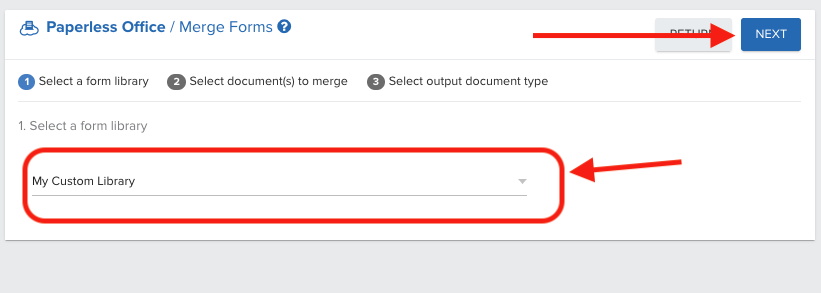
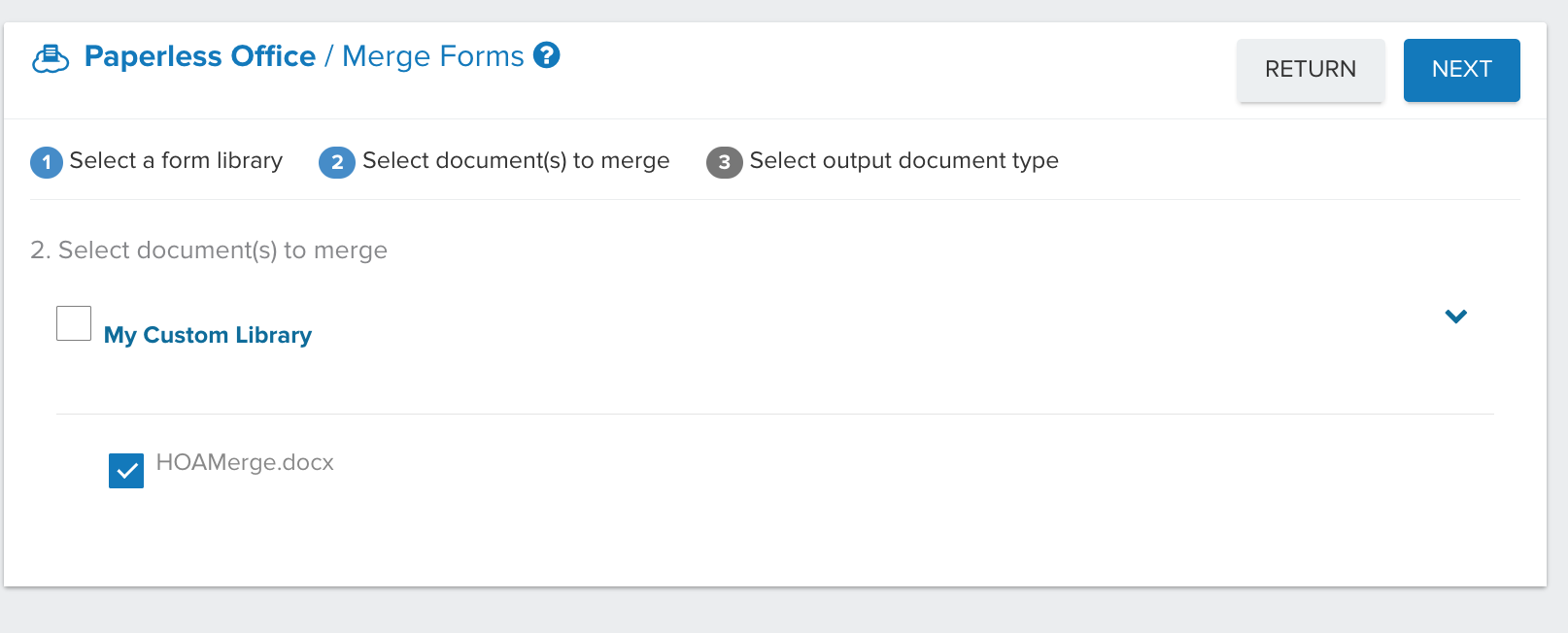

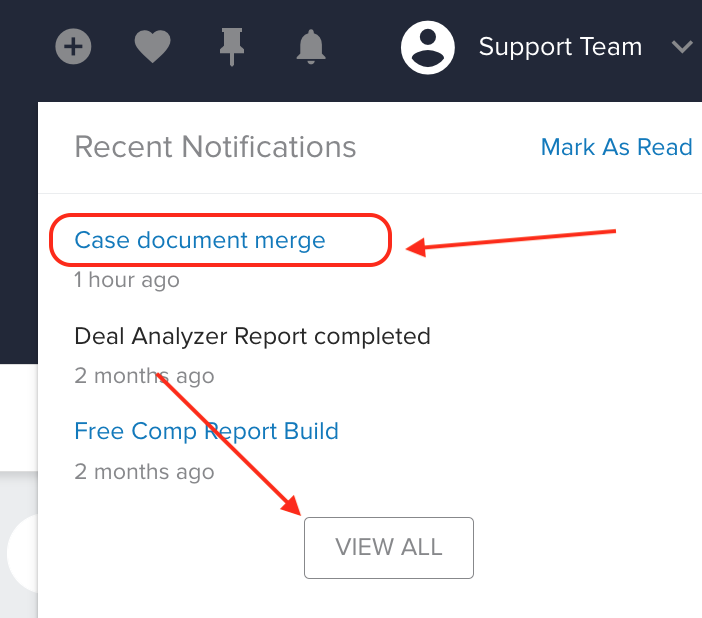
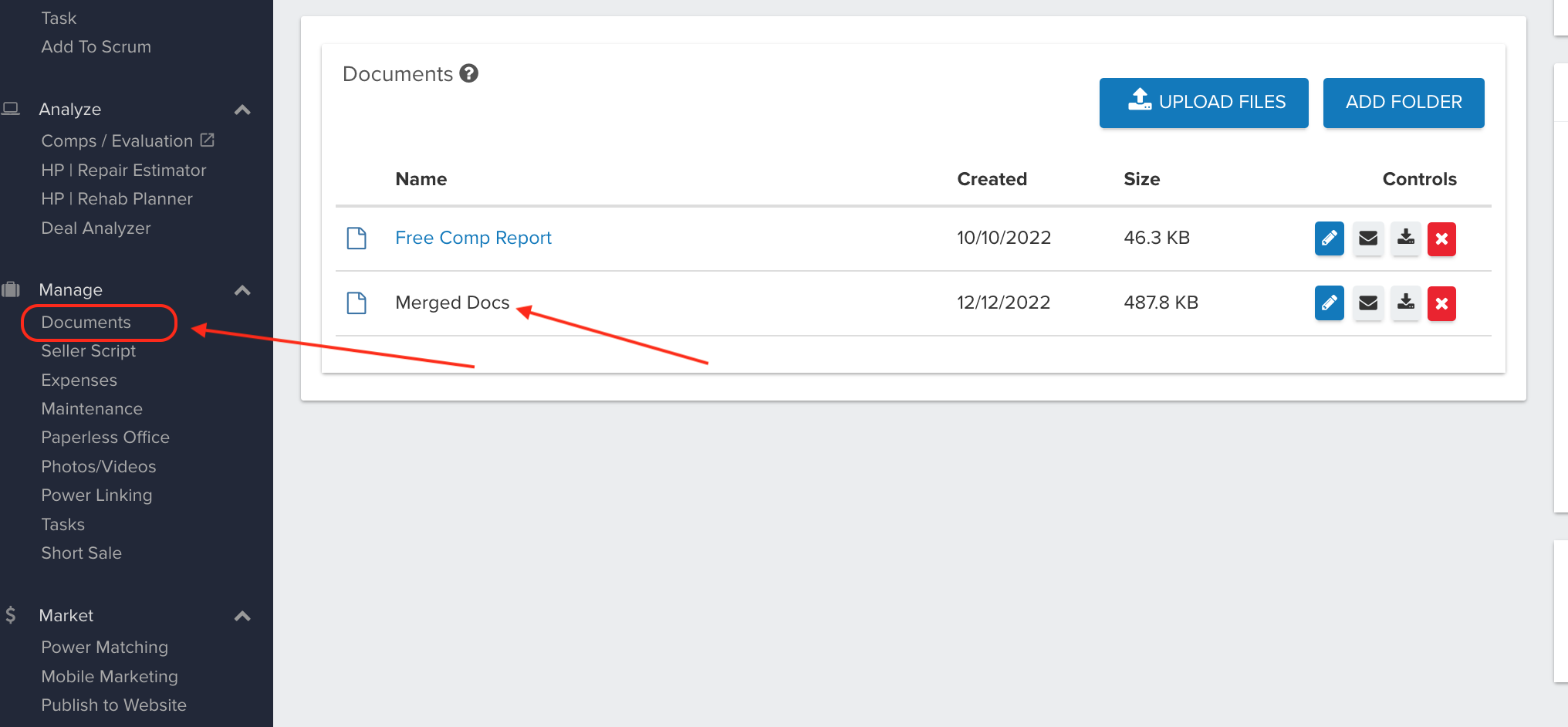
Josh Tobias
Comments