The Backup Data tool allows you to export your Contact details, Property details, and Tasks in excel spreadsheets to download to your computer. Below is a step by step guide on how to Backup your Contacts, Properties, and Tasks
1. Once logged into your account, Click on your NAME in the upper right hand corner & Select SETTINGS
Once you are in the 'Settings' on the left hand side select 'Backup Data'
4. Select which areas you would like to backup and click 'Submit'
**After you click on 'Submit' you will receive a prompt in the upper right hand side of your screen that your request has been submitted
**When the reports are ready, you will see a Red Dot on the Notifications BELL (next to your name)
4. To access your backup files, click on the BELL. This will open a MENU that will allow you to select the File &/or 'VIEW ALL' to view all of your notifications
5. To download each backup, click on the name of the File. You will then be prompted to download the file. This will download as a Zip file. Within the zip file you will see your data within Excel Spreadsheets
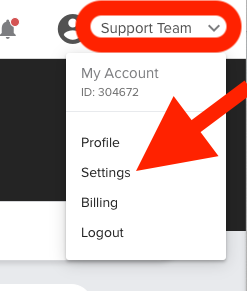
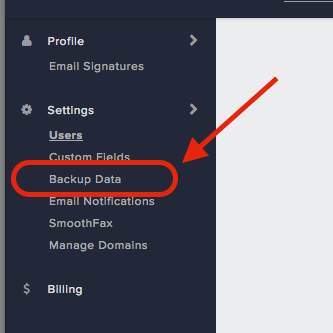
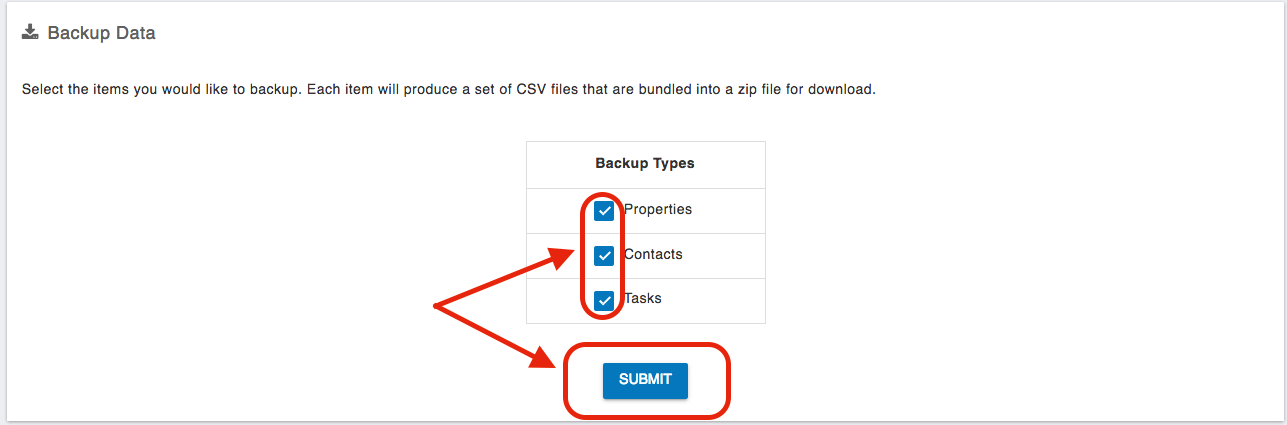
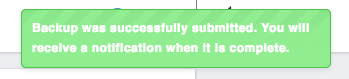
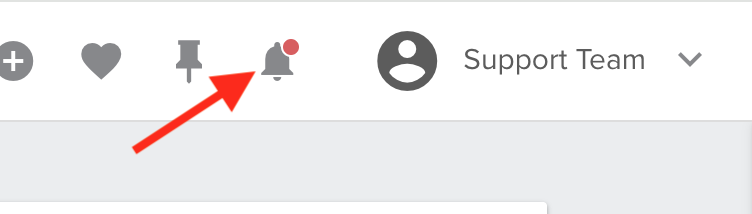
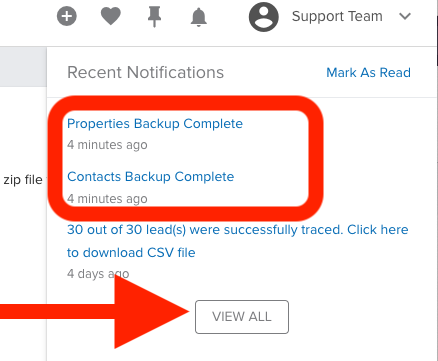
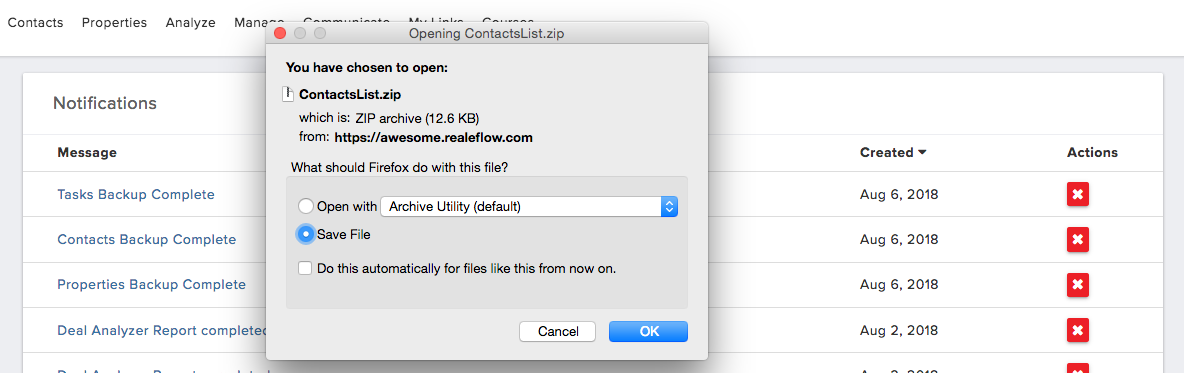
Josh Tobias
Comments