Widget Generator- Setting up a Widget on your 3rd Party Website
We provide widgets (opt in boxes) that are specific to your account. These will allow you to have leads deposit into your account from a 3rd party hosted (ie Go Daddy) website
To create a widget:
1. In the Side Navigation, go to Marketing, then in the drop down menu select ‘Opt-In Forms’
2. Next click on the ‘Styled Widget’ icon on your screen
3. Now choose what style of Widget you would like to have from the list of available widgets
4. Next you will be prompted to Generate your Widget
Assign to Auto Responder: select an Auto Responder to your widget to keep in touch with your leads
Assign Redirect URL: after opting in you can direct your leads to another website by entering in the domain name you would like them to navigate whether it be a thank you or to your main company website.
Script Type: select what type of lead you would like deposited into your account. Select between buyer, seller, and other
Submit Button Text: customize the text on the opt in button
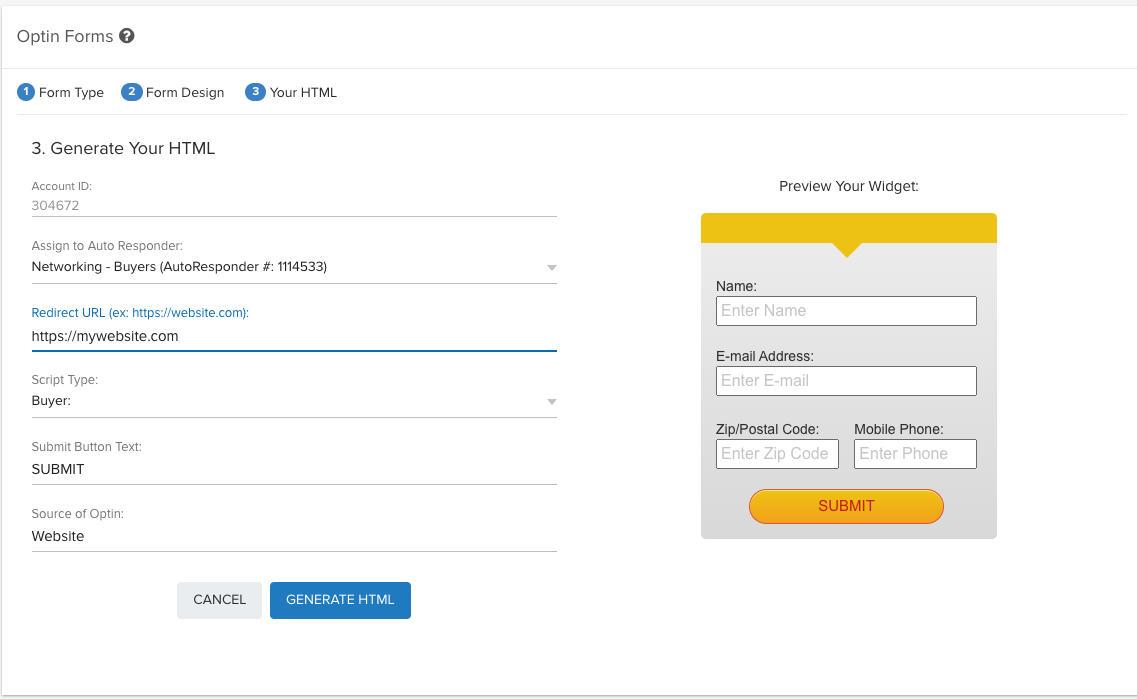
6. Copy and Paste the html code provided by clicking on 'COPY TO CLIPBOARD' then paste this code onto your 3rd party website.
Once the widget is setup on your 3rd party website, it is ready to start depositing leads into your account.
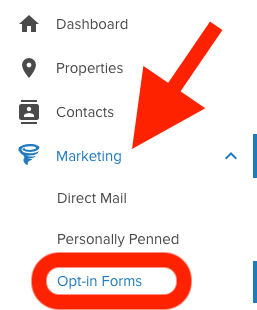
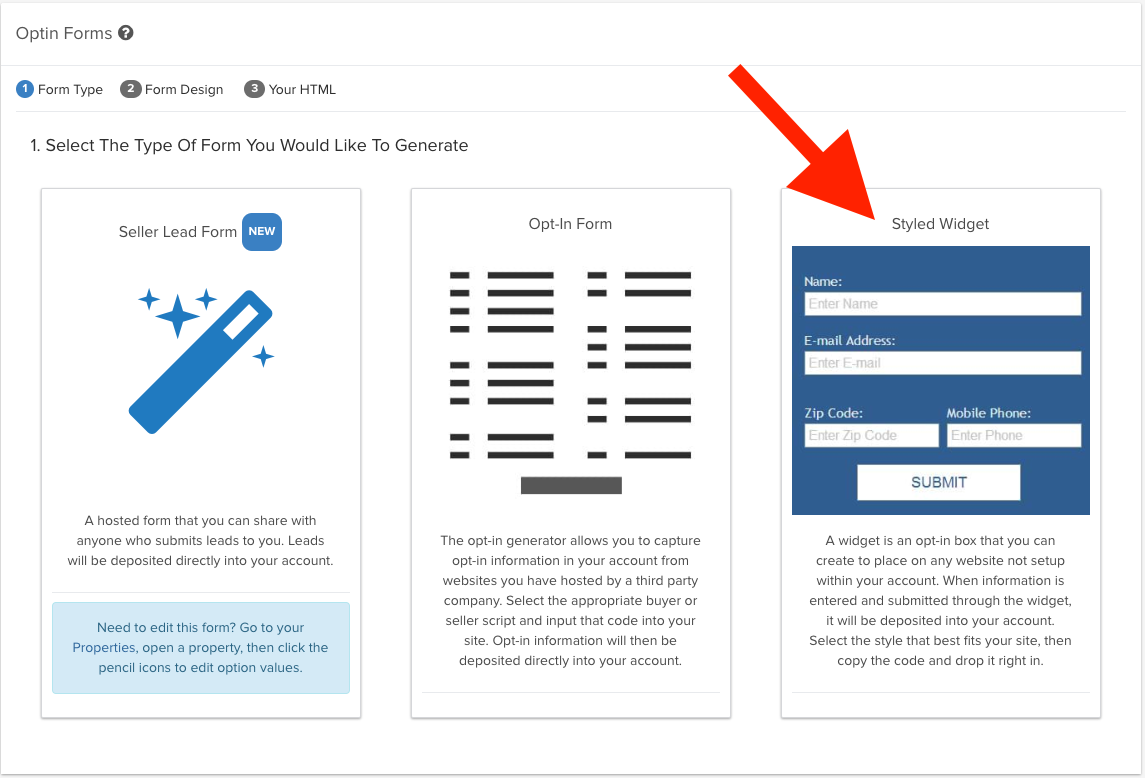
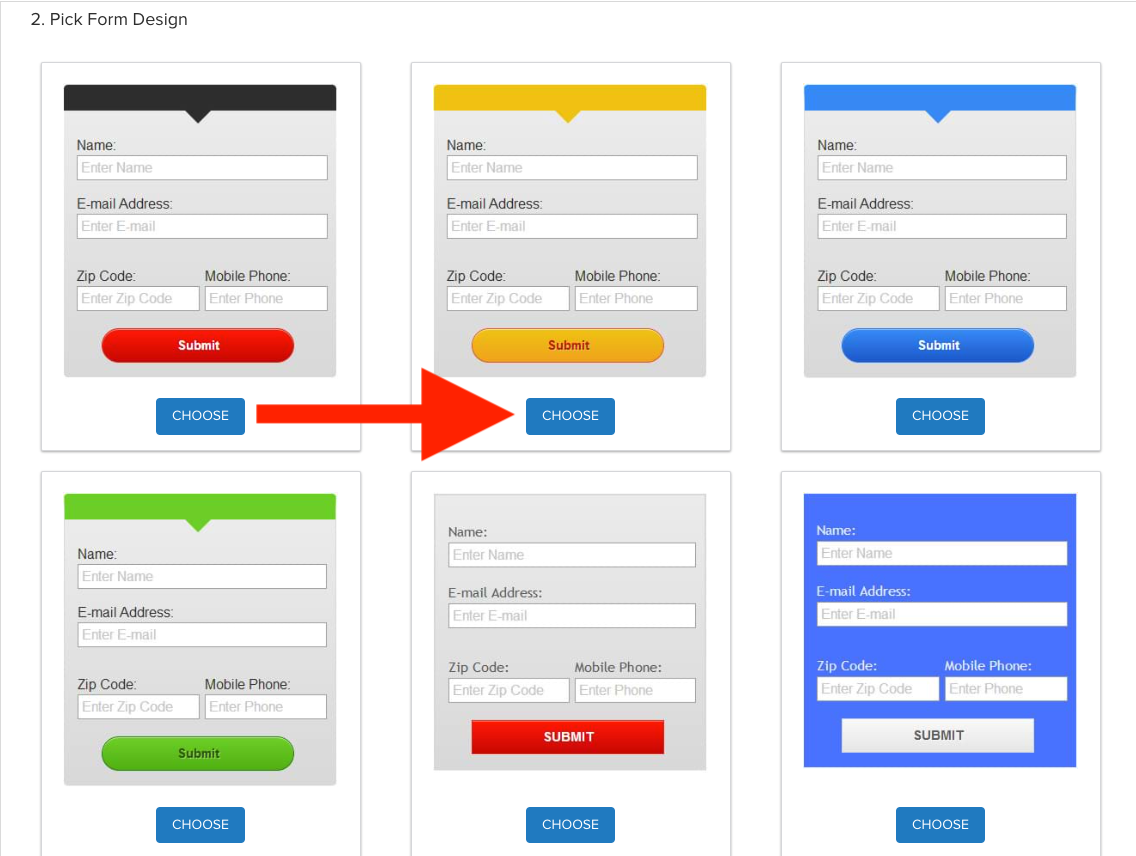
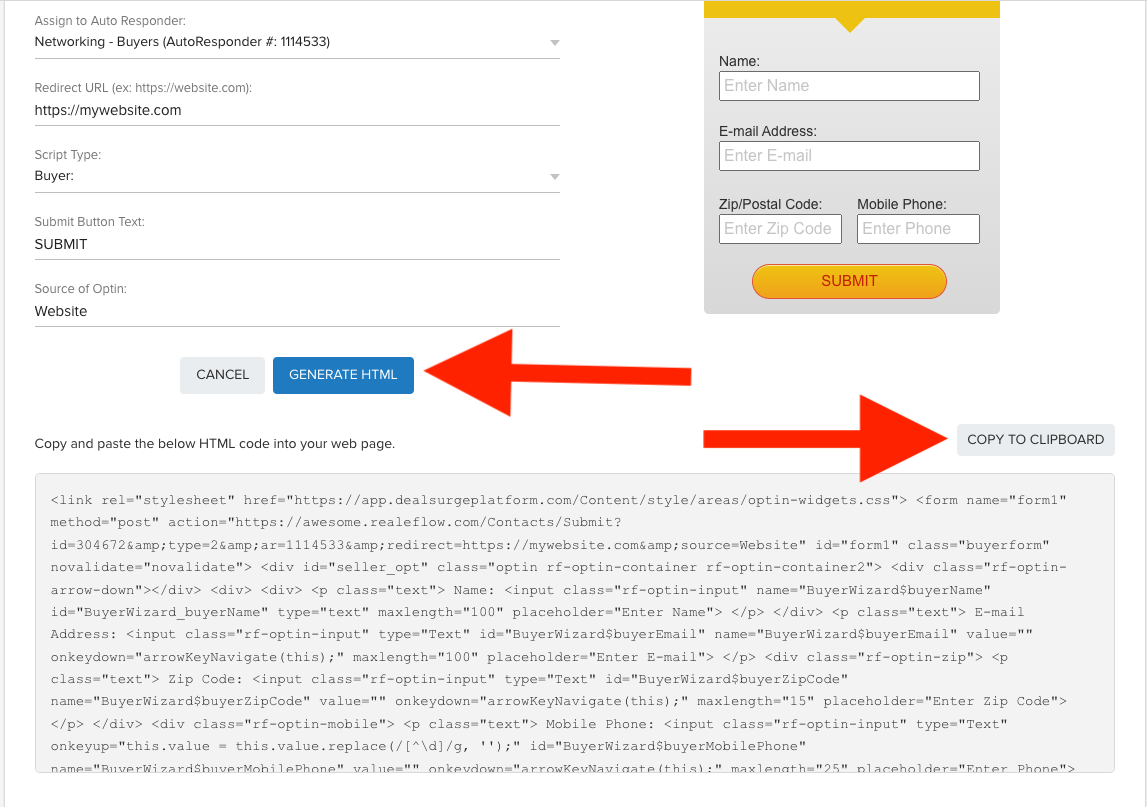
Josh Tobias
Comments