Widget Generator- Setting up a Widget on your 3rd Party Website
We provide widgets (opt in boxes) that are specific to your account. These will allow you to have leads deposit into your account from a 3rd party hosted (ie Go Daddy) website
To create a widget:
1. In the Side Navigation, go to Marketing, then in the drop down menu select ‘Opt In Forms’
2. Next click on the ‘Opt-In Form’ icon on your screen
3. Enter the following fields
#1 Script Type: select what type of lead you would like deposited into your account. Select between buyer or seller
# 2 Assign to Auto Responder: select an Auto Responder to your widget to keep in touch with your leads
# 3 Source of Opt In - The contact files created will have this Source Applied
# 4 Assign Redirect URL: after opting in you can direct your leads to another website by entering in the domain name you would like them to navigate whether it be a thank you or to your main company website.
# 5 Generate HTML: Click this and the HTML code for the Opt In form will display below
4. Copy and Paste the html code provided onto your 3rd party website.
Once the Opt In Form is setup on your 3rd party website, it is ready to start depositing leads into your account.
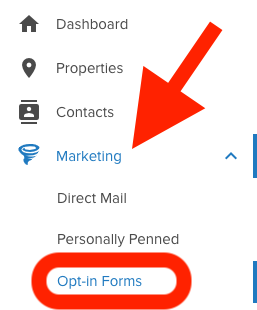
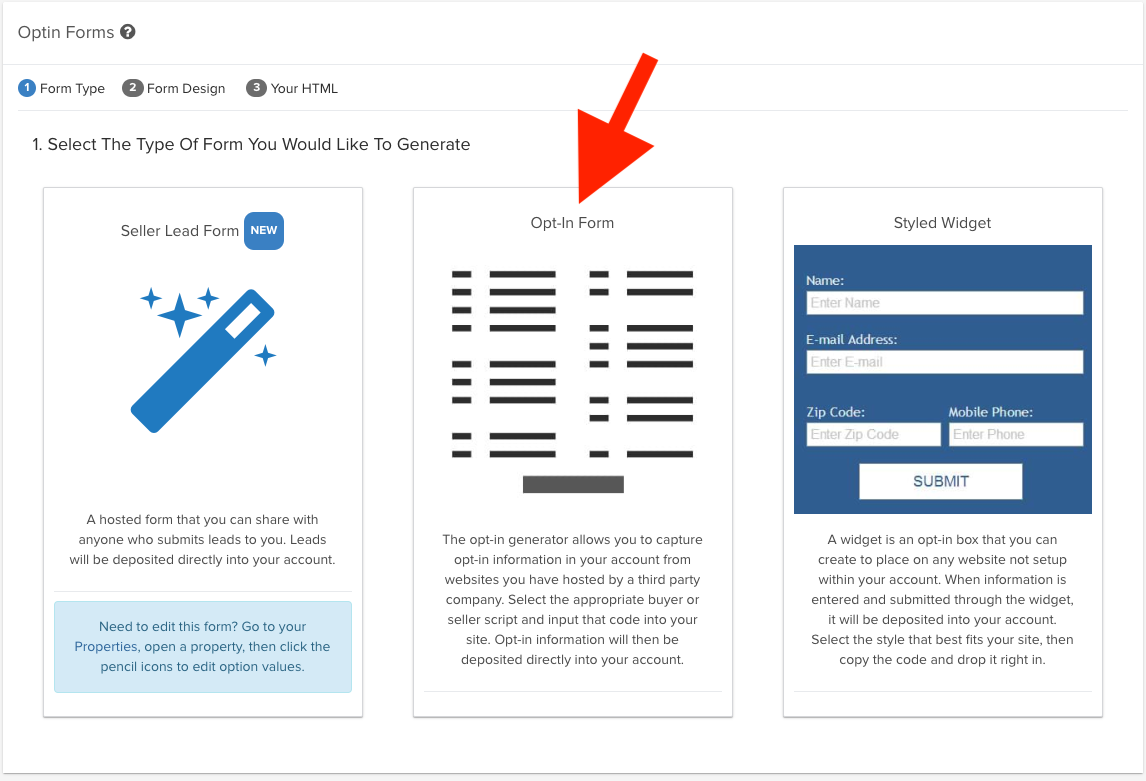
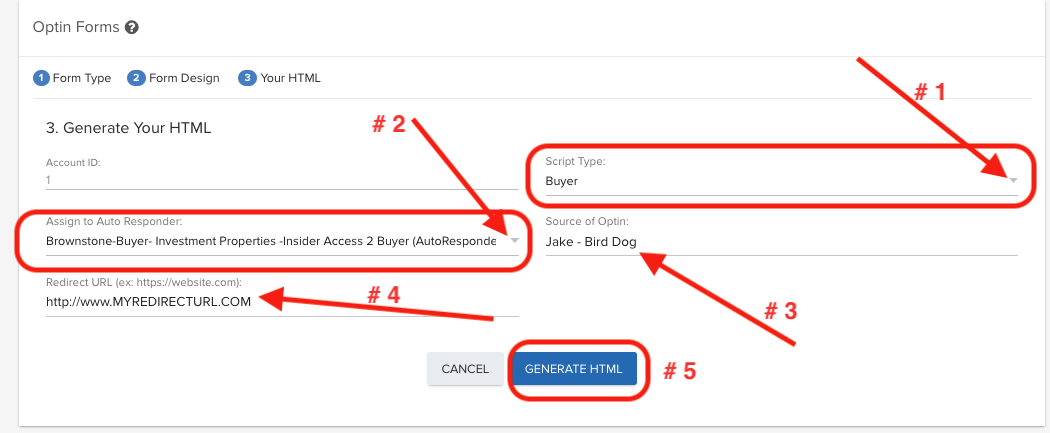
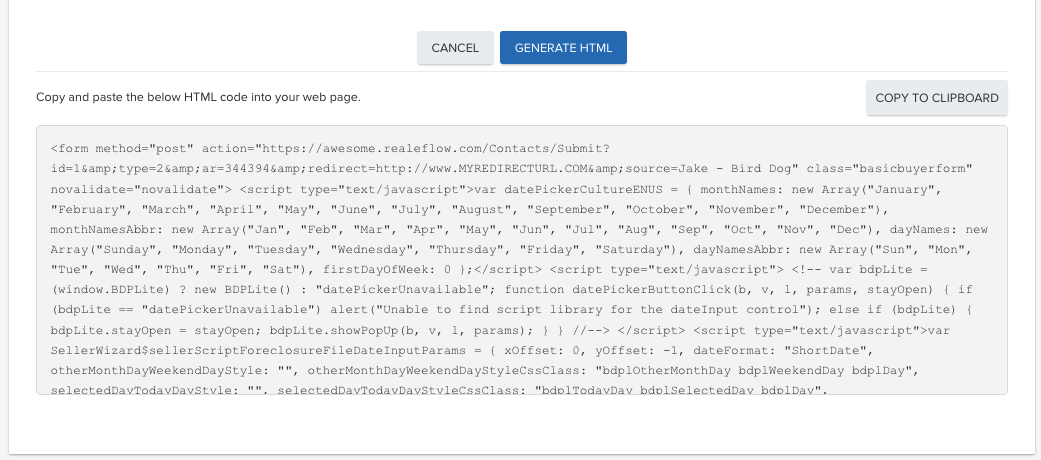
Josh Tobias
Comments