Have a specific filtered list that you are going to search on a regular basis? Get fresh leads based on your search criteria delivered to your inbox! We'll monitor your Saved Searches for new leads each day, allowing you to focus on other aspects of your business. Simply save a search with Deal Alerts enabled.
Begin with a Search
To save your search, you will first need to Complete a Search. To do this
1. Enter your search location or target area
2. Select the Leadpipe type(s)
3. Set the additional filters you would like to monitor
4. Click the blue button that says Save These Filters located in the lower left of the FILTERS selection screen.
We suggest entering a detailed description to reference your search.
The detailed description will remind you of what specific filters you were saving for this search. The description will also be included in the Deal Alert email sent.
Click the blue 'SAVE' button, and we will begin monitoring your search for new leads!
Now sit back and keep an eye on your inbox while we do all the heavy lifting! We will automatically email you new leads that match your criteria.
Keep in mind that Saved Searches do not save the results of your search, just all the filters and criteria of your search. New results will be sent via Deal Alert emails (see below)
You can check the filters by clicking on the saved search from either the Dashboard or under “Saved Searches” in the menu from the “Where would you like to invest?” box in Leadpipes
A few things to note with Deal Alerts:
* We will only enable Deal Alerts for searches of 100,000 results or less.
* The deal alert emails will be sent to the contact email of the user on the account that enables the alert.
* Every night the system runs a check against your initial results, and sends new results to your email.
* The deal alert email will contain a snapshot of one property that matches your search criteria. Click on the property address to view the details.
Additionally, in the email you are sent, you will see:
A. The total number of new leads for that search
B. The name/description of the search
C. A button for each saved search to view the full list of new leads in Leadpipes
*If you are not currently logged into the app you will be directed to the login screen.
You can disable alerts for an individual search at any time by navigating to Leadpipes and clicking "View All" next to “Saved Searches” in the “Where would you like to invest” menu.
Your list of Saved Searches will be displayed, allowing you to delete a search entirely by clicking the trashcan or disable alerts for an individual search by clicking on the blue toggle.
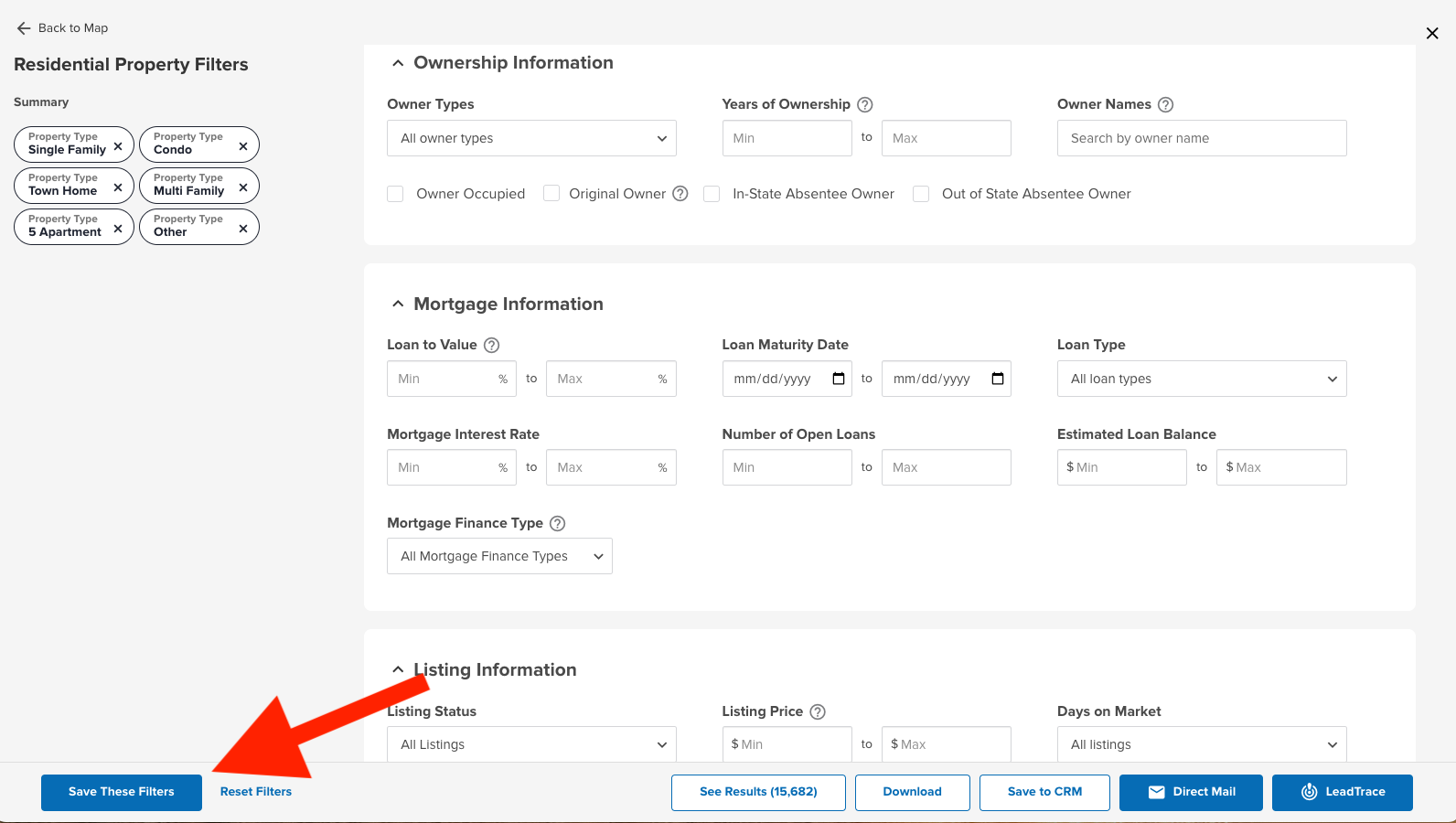
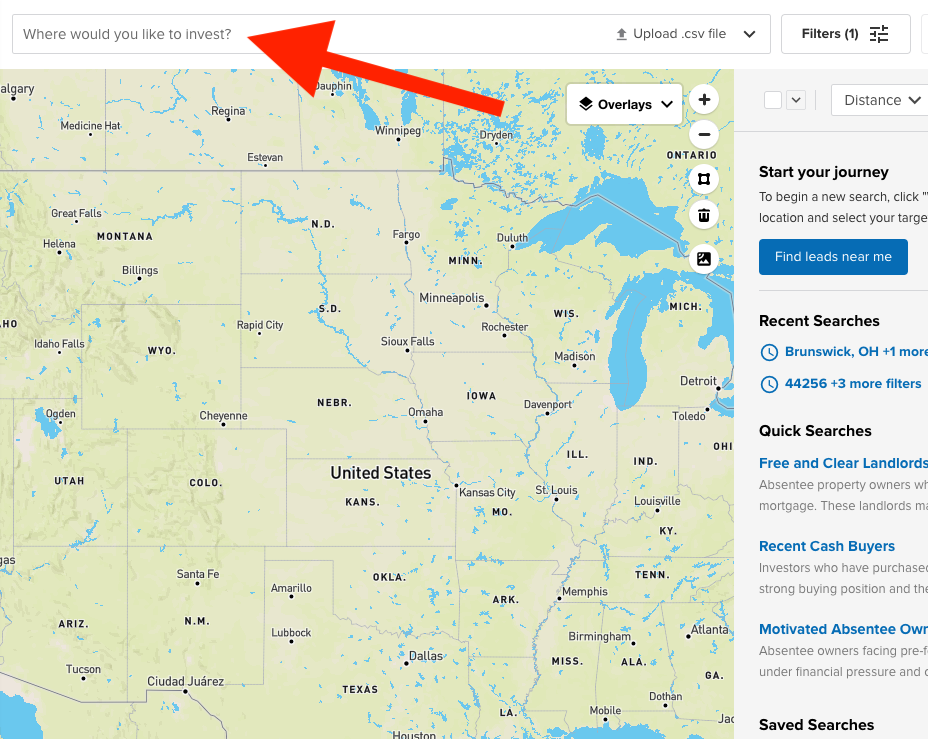
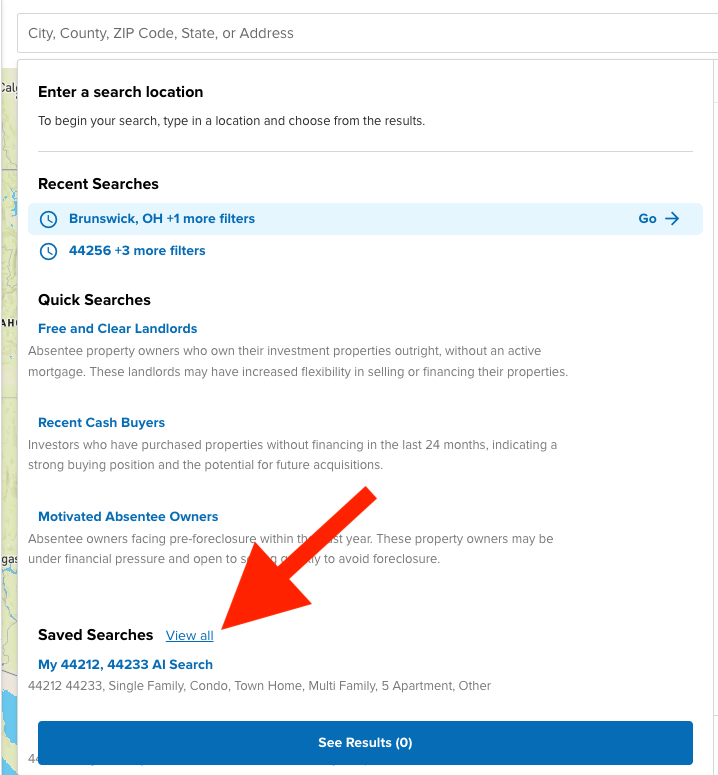
Josh Tobias
Comments