On the main search screen, you can search for an individual property or use our geolocation feature to pull up properties nearby your current location.
Searching for an Individual Property
In the Search for a property field, start typing an address and our property search tool will locate properties that most closely match the address you are looking for.
Click on the desired address from the drop-down and you will be taken to the full report for that property.
Alternatively, you can turn on location services on your phone and we will populate nearby properties for you to choose from.
Turning on location services
Upon your first login to the app, you will see a screen prompting you to turn on your device's location. Depending on your phone settings, you may also see a prompt asking if you would like to Allow permission to track your location.
Click on the "device's location" link. Click on "location" in the app settings.
For the best and most accurate experience, we recommend selecting the "while using the app" option and toggling the "Precise Location" feature to ON.
You can disable location services at any time in your phone's account settings!
Now you will see the nearest properties to your precise location populate on the NEARBY search screen. The property pins will update as your location changes. You will see individual property pins that display the estimated Leadflow Value of the property. The Leadflow Value is our version of the AVM (automated valuation model) and is calculated using several factors, including analyzing values of comparable properties. There are hundreds of AVM services used by financial institutions; the one we use is geared toward real estate services. It is important to note that AVM services do not include the condition of the property.
Click on an individual property pin to view the full report, insights, details, and comparables for that property.
If you have any questions, please reach out to our support team at support@leadflow.com.
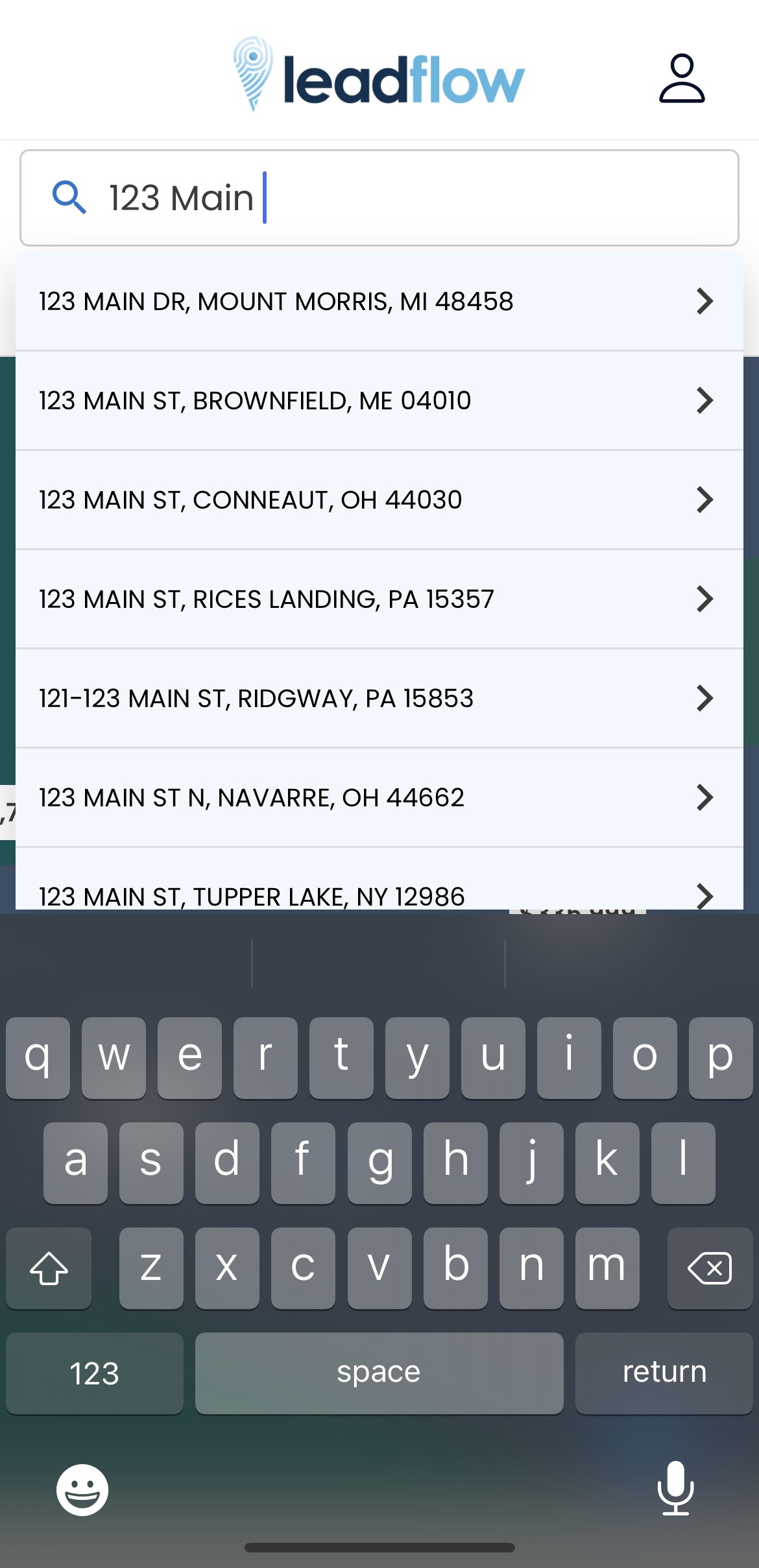
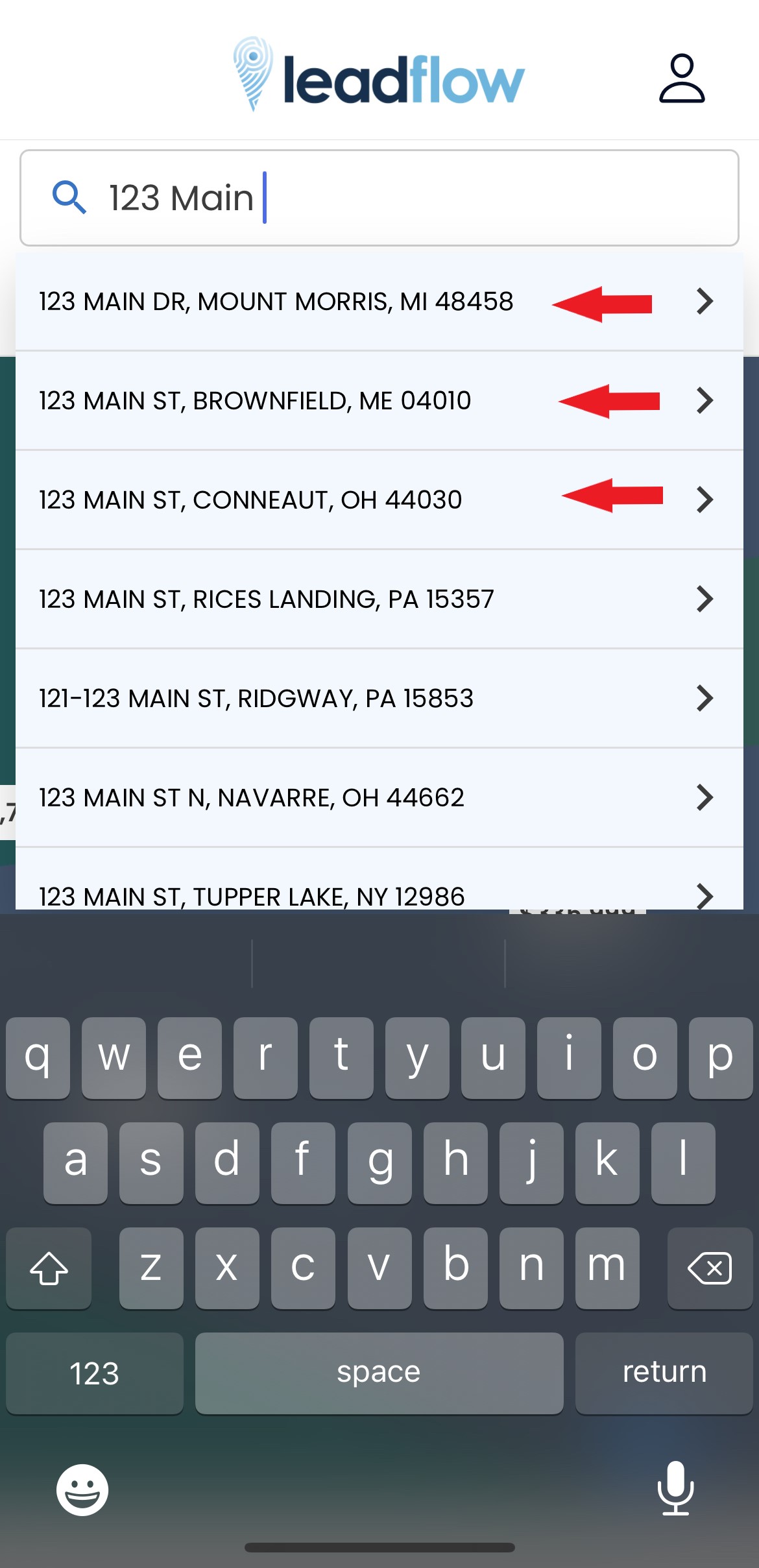
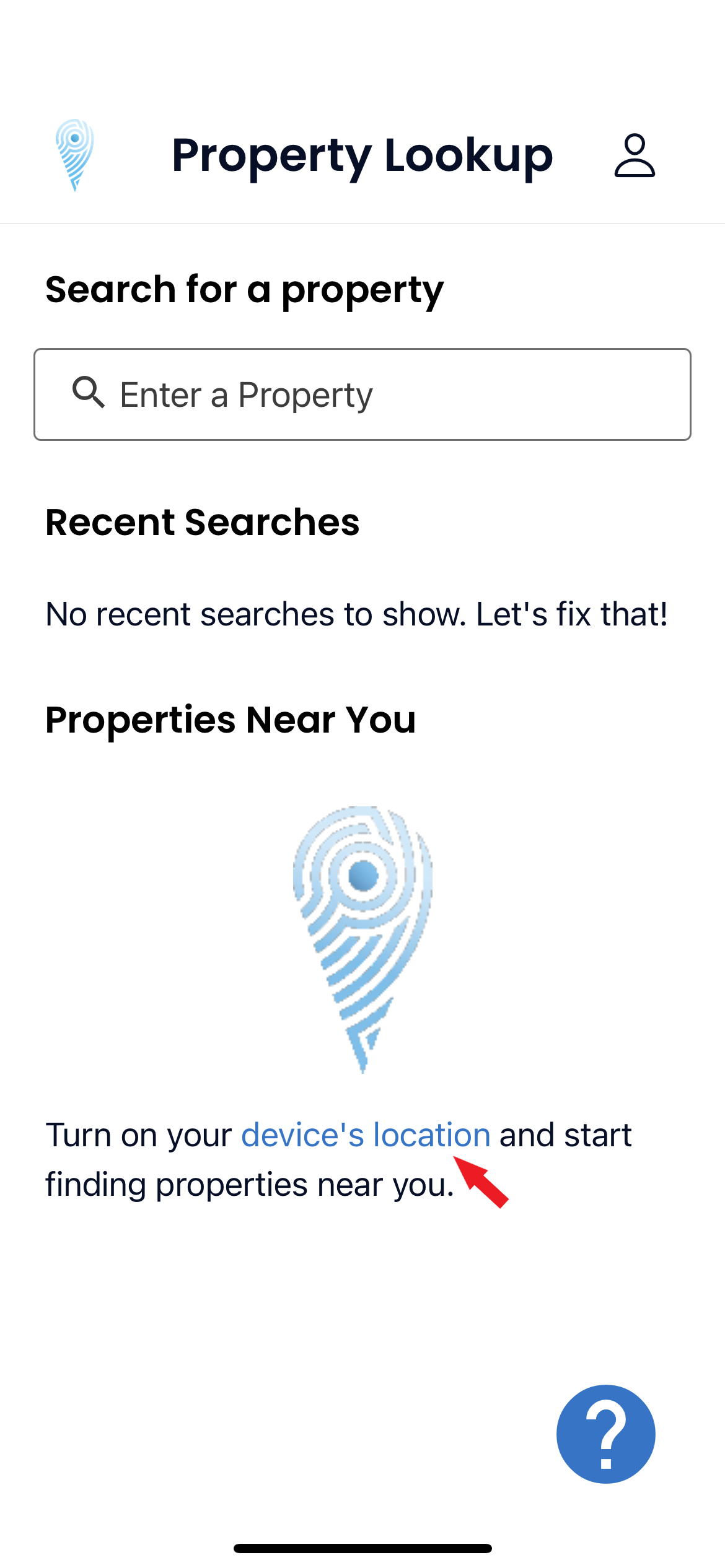
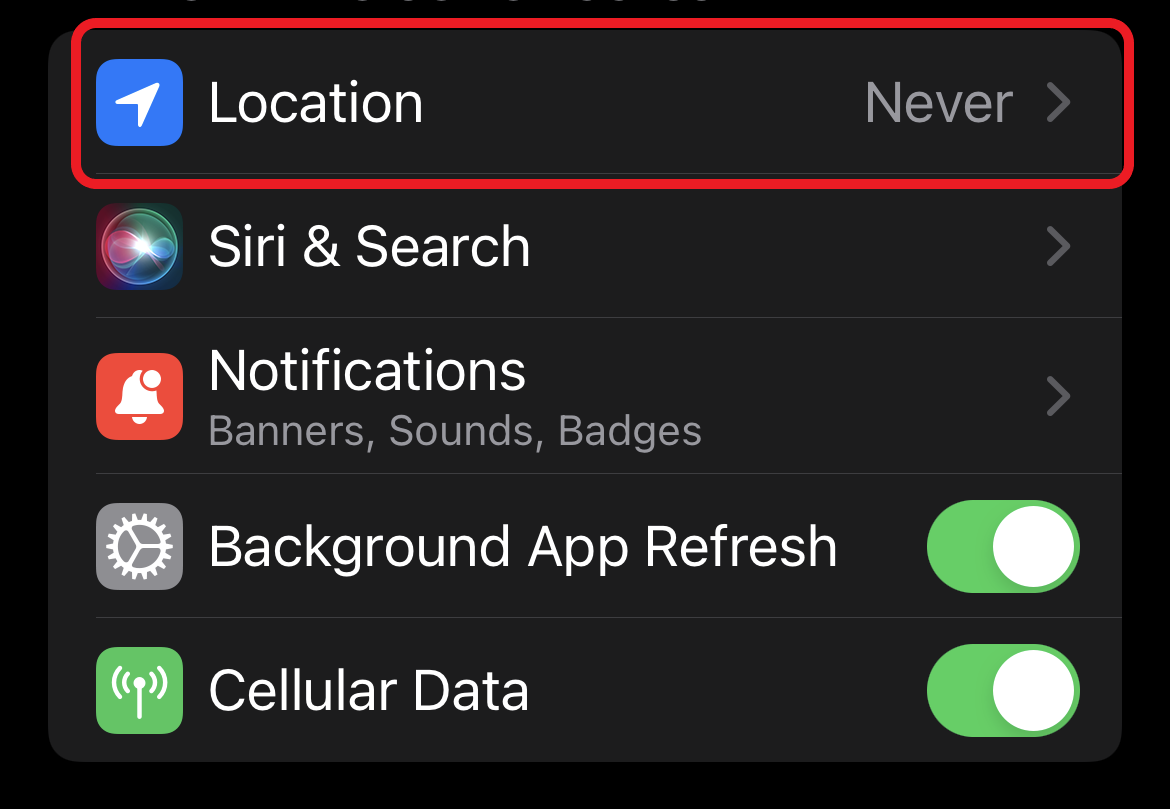
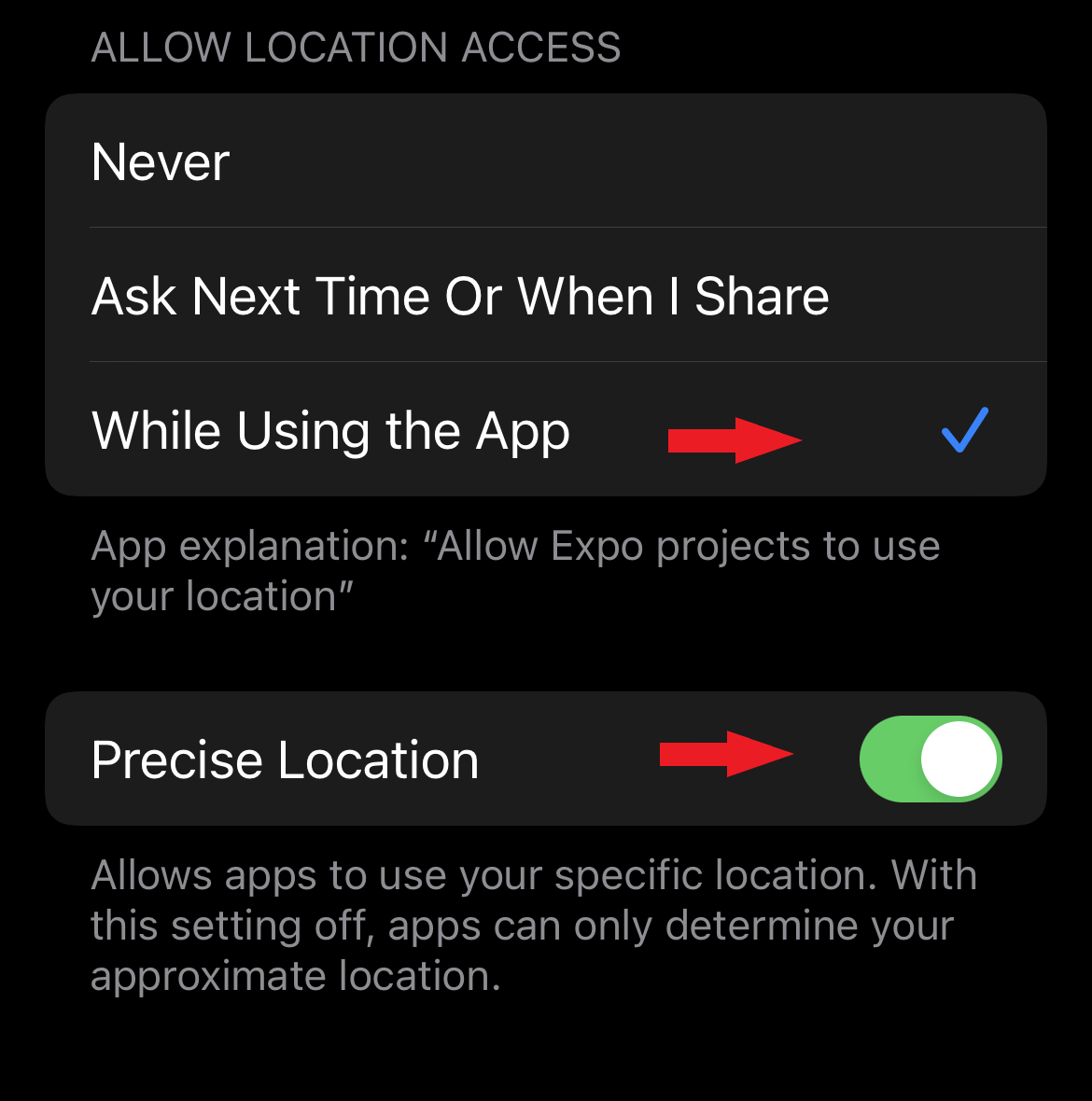
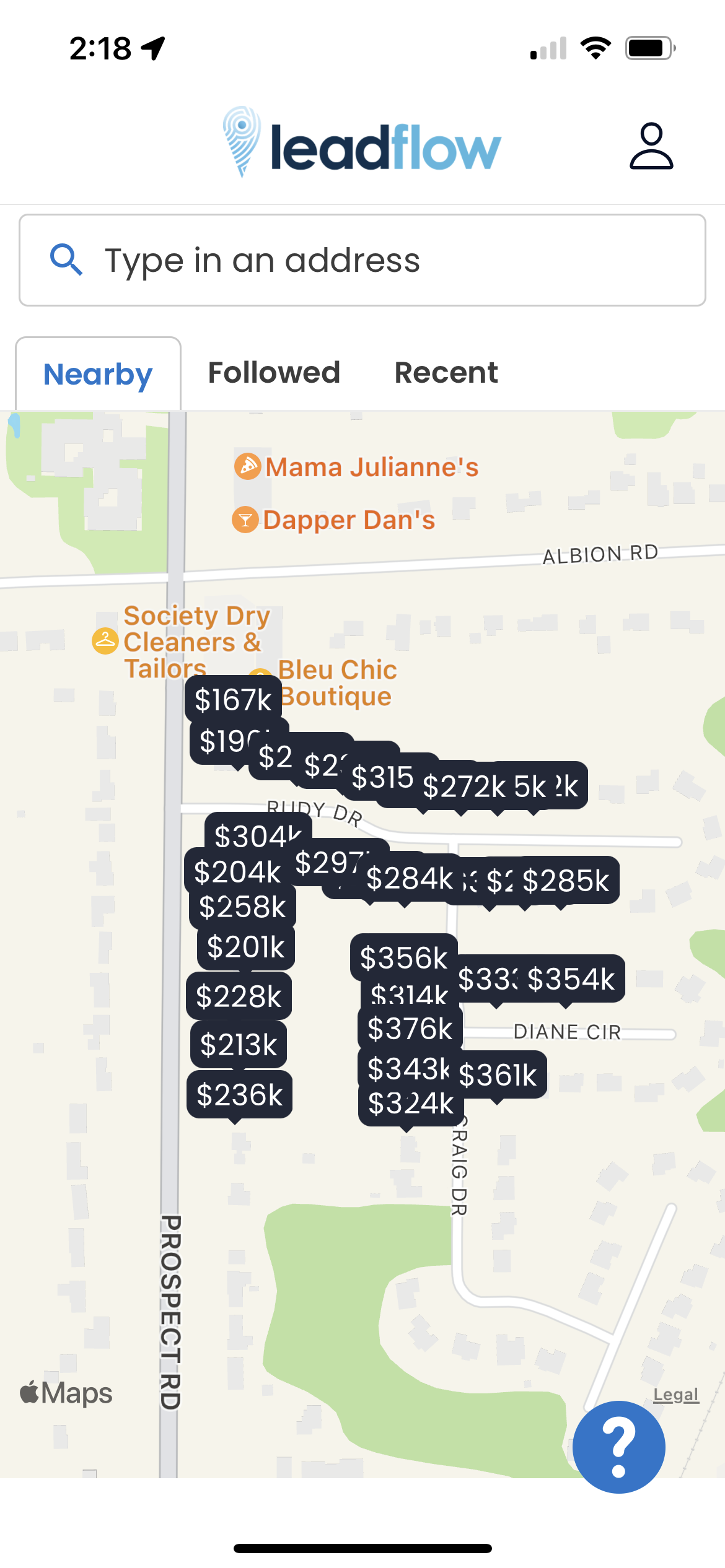
Josh Tobias
Comments