You can connect your Leadflow Analyze Mobile app to your CRM. Connecting the Leadflow Analyze Mobile app will allow properties you 'FOLLOW' on the app to create Property & Contact files in your CRM.
If you have not yet created an account on the Leadflow Analyze Mobile app, you can begin by downloading the app from the App Store. The Leadflow Analyze app is available for free on Apple and Android devices.
Scan the QR code below with your mobile device to download.
To scan the QR code, open the camera on your mobile device and aim it at the QR Code. Click the link that populates on your camera screen to proceed.
Once downloaded, follow the process to create an account.
Once you have created the Leadflow Analyze Mobile app account, you will initiate the Connection from within your CRM
Here's how to connect:
1. Click on your name in the upper right hand corner and select PROFILE
2. Click on INTEGRATIONS
3. Click on CONNECT ACCOUNT.
You will be prompted to enter the Login Credentials that you used when you create the Leadflow Analyze mobile app account.
4. Enter the Leadflow Analyze mobile app login credentials & Click 'LOG IN'.
PLEASE NOTE: The Login credentials for the mobile app MAY be different that the login for your CRM.
Once completed your accounts will be connected.
You can Confirm the connection was successful from within the INTEGRATIONS section of the Profile
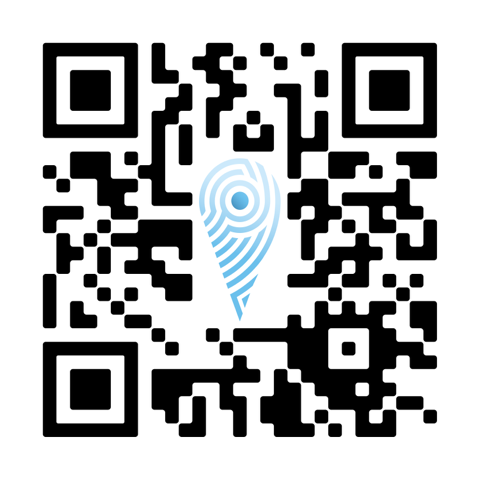
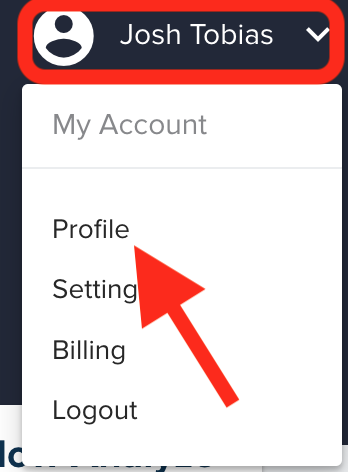
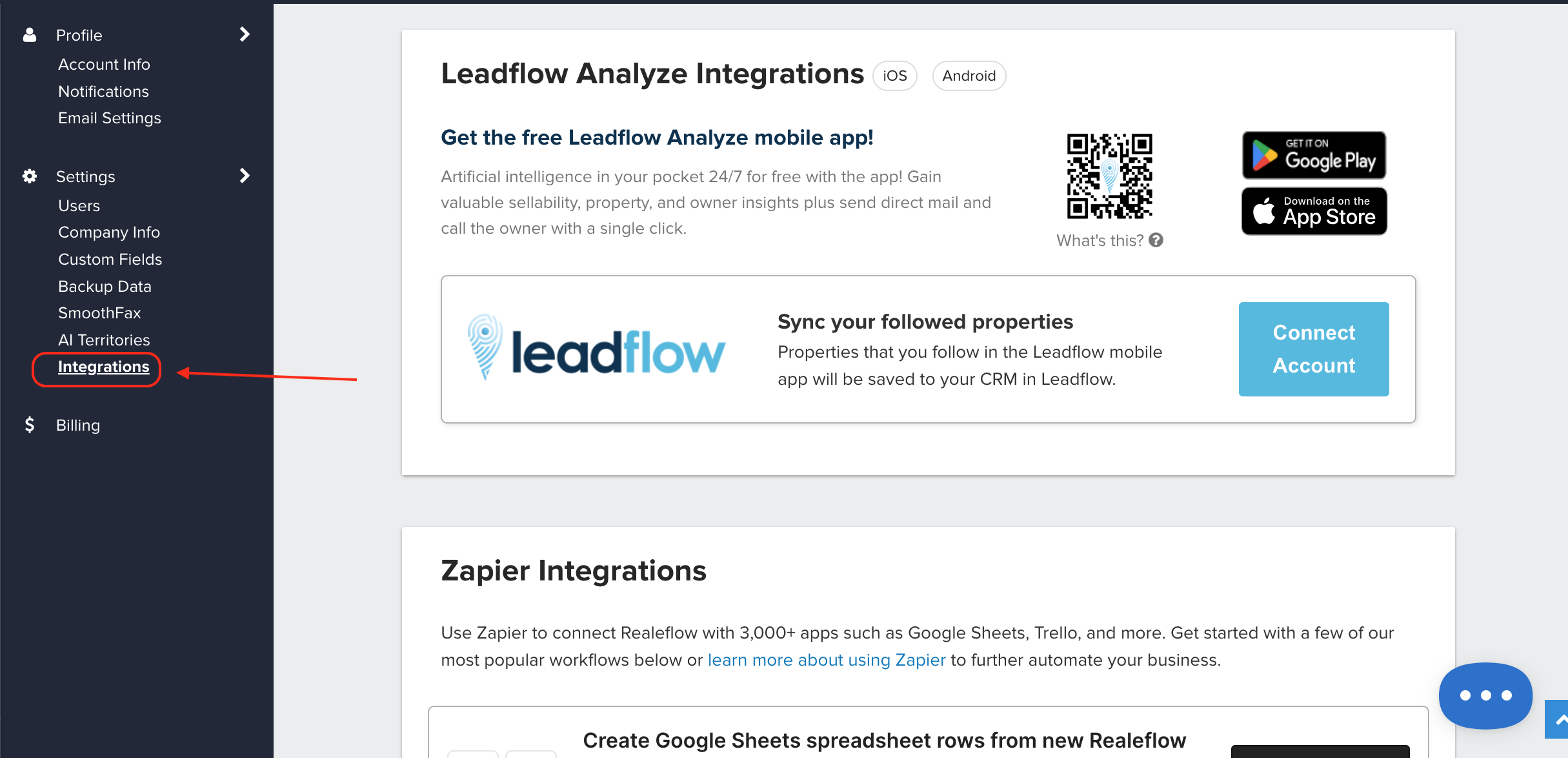
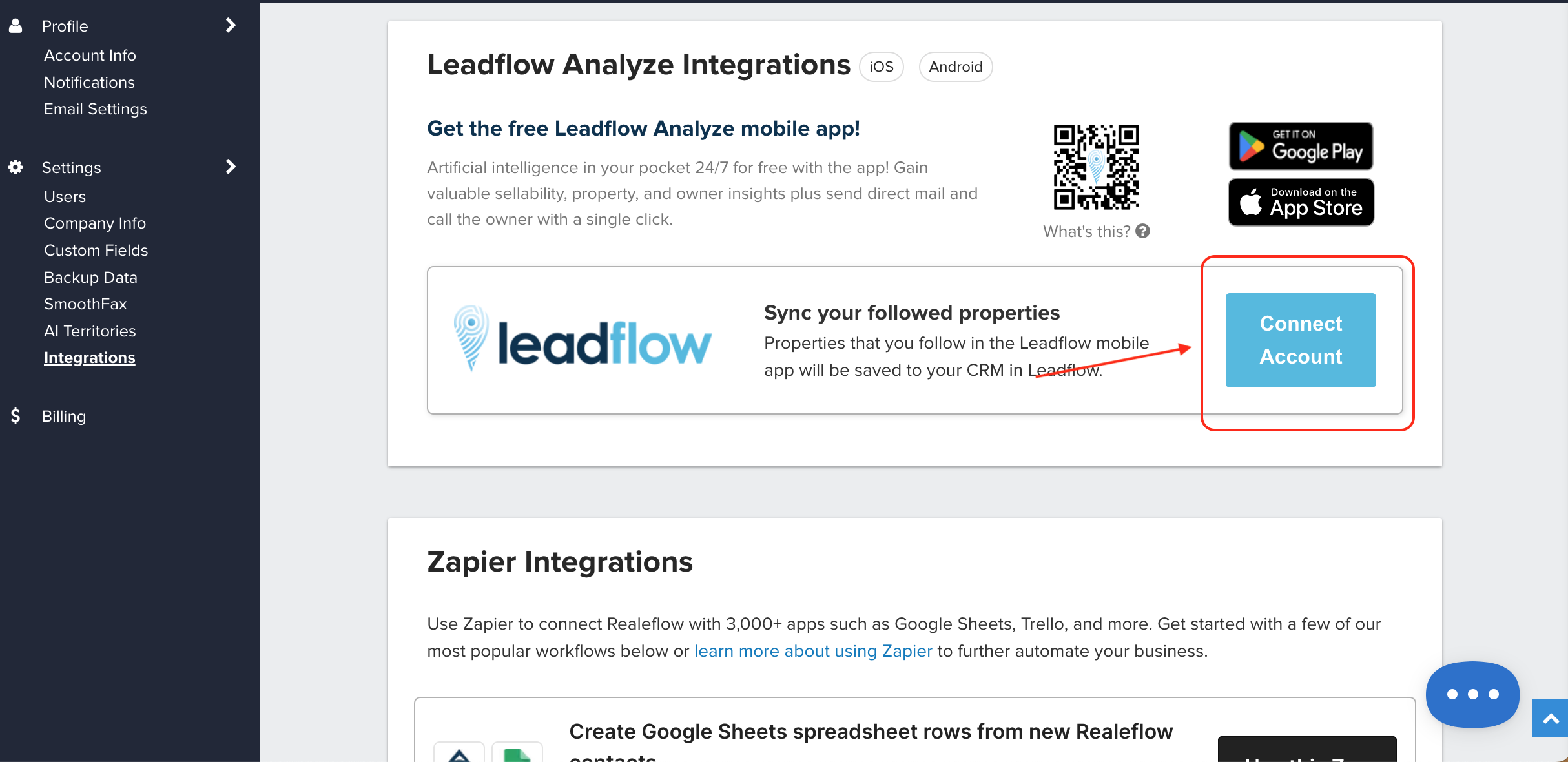
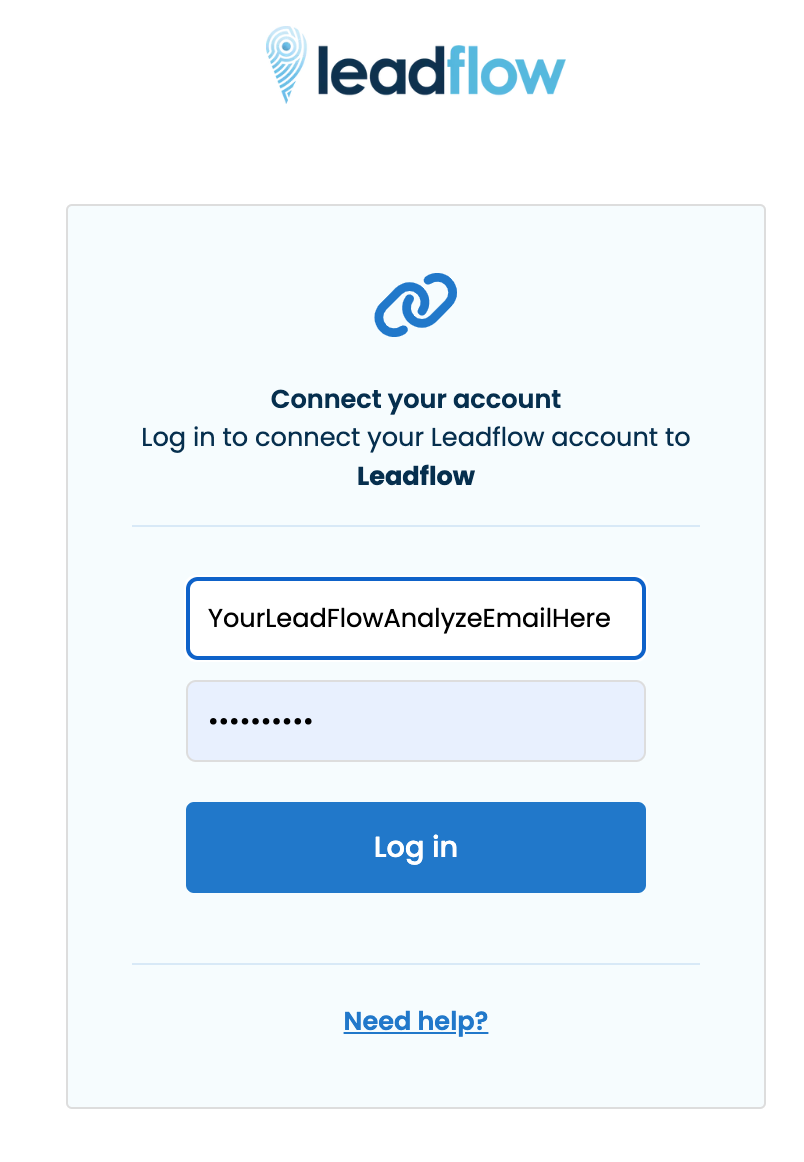
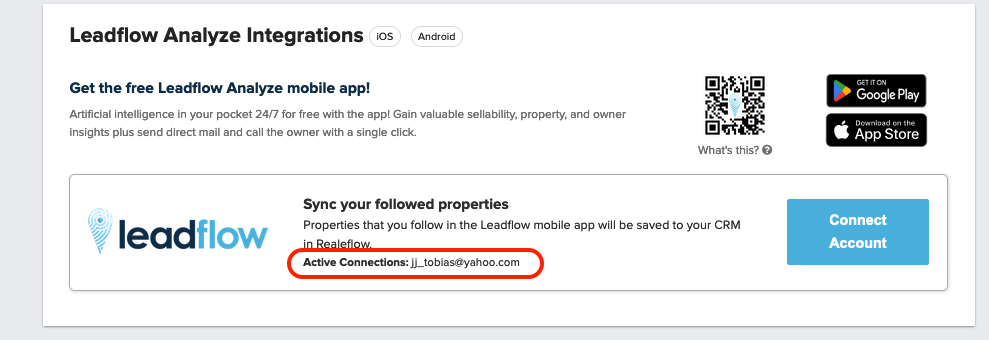
QA Team
Comments