Knowing how to navigate your Direct Mail dashboard is an important part of understanding how all of the pieces work together. From the dashboard, you will be able to:
Campaign List
Once you have started creating your first campaign, it will be visible in the 'Campaigns' tab inside of the dashboard.
If you abandon a campaign during the creation process, it will be saved as a draft. This is made clear by the grey 'draft' tag found to the left of the campaign name. Simply click on the campaign to resume your work inside of the direct mail wizard.
Once a campaign has been successfully submitted, clicking on the name will take you to the campaign dashboard, where you will be able to review your order details, track your pieces, and manage your recipient list.
The columns to the right of the campaign name will provide the audience type, campaign creation date, source of your leads, campaign status and number of recipients. A completed campaign will show one of the two statuses:
Order Scheduled - Mailer order has been placed and will go into production according to the frequency schedule you selected.
In Production - Mailers are being printed.
In Transit - Mailers have left print shop and are being processed by USPS.
Delivered - We have received notice that the USPS processed this piece for delivery. Outside of a delivery issue, you can consider this order delivered.
Failed - there should be additional details in the recipients table on the reason for failure.
Processing - The order is being placed.
Undeliverable - An issue occurred causing this entire batch of mailers to be undeliverable.
Pending - Mailer order has been placed and is pending processing by the print shop.
Tracking Phone Numbers
The tracking numbers tab will allow you to purchase new numbers, as well as manage your forwarding and auto-renew settings.
To learn more about tracking numbers, click HERE.
Direct Mail Settings
Inside the settings tab, we have added the ability to edit some default information, in order to save you time during campaign creations. You can add default contact information, as well as your return address.
If you would like to receive a copy of campaign mailers, click the checkbox next to 'Mail a copy to myself'. All of this information will be pre-filled on the second step of the direct mail wizard. If you need to edit it at that time, you can do so.
If you have a direct mail coupon code, click on the 'Redeem Coupon' button in the right-hand corner. Once you enter the code and push submit, the direct mail credit associated with the coupon code will be added to your credit balance. You can find this balance at any time to the left of the 'Create Campaign' button.
These credits will be automatically deducted from your balance during the checkout process of your next campaign.
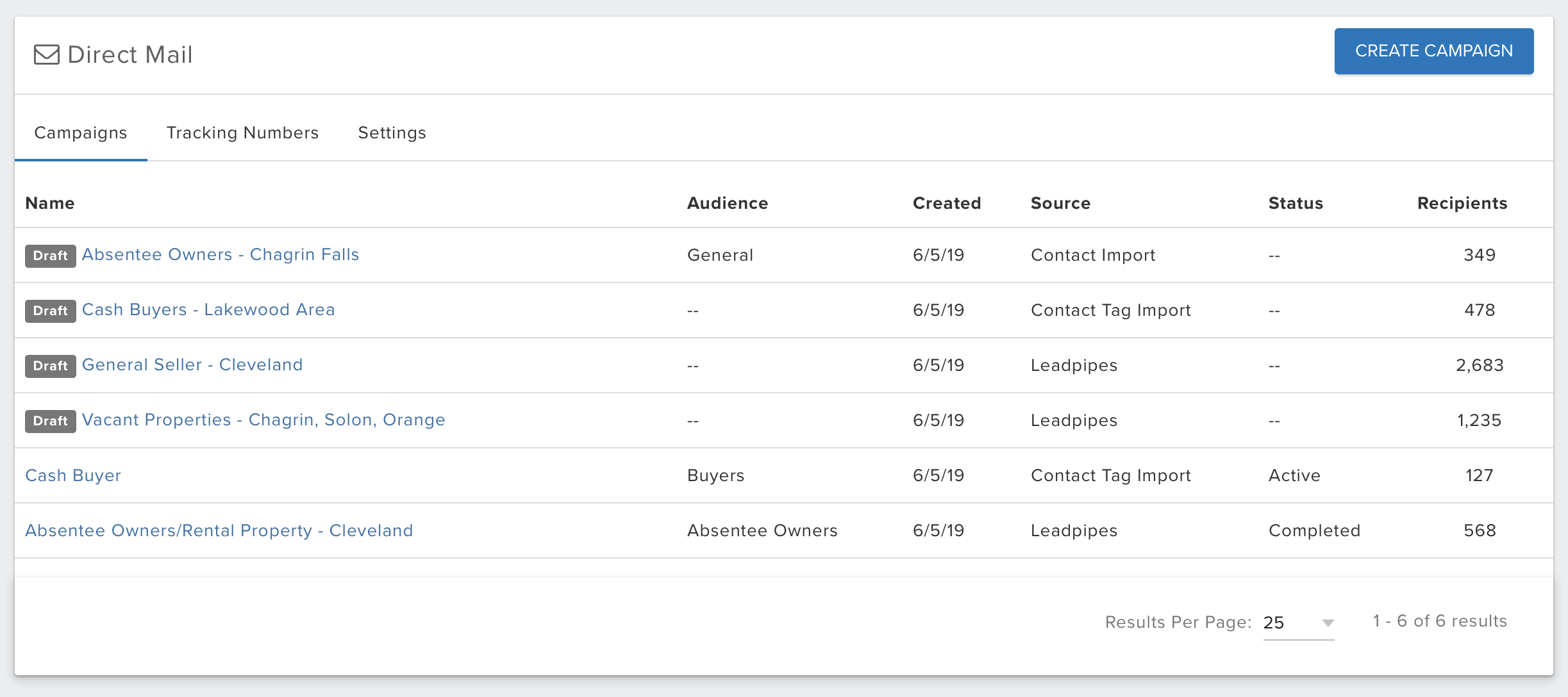
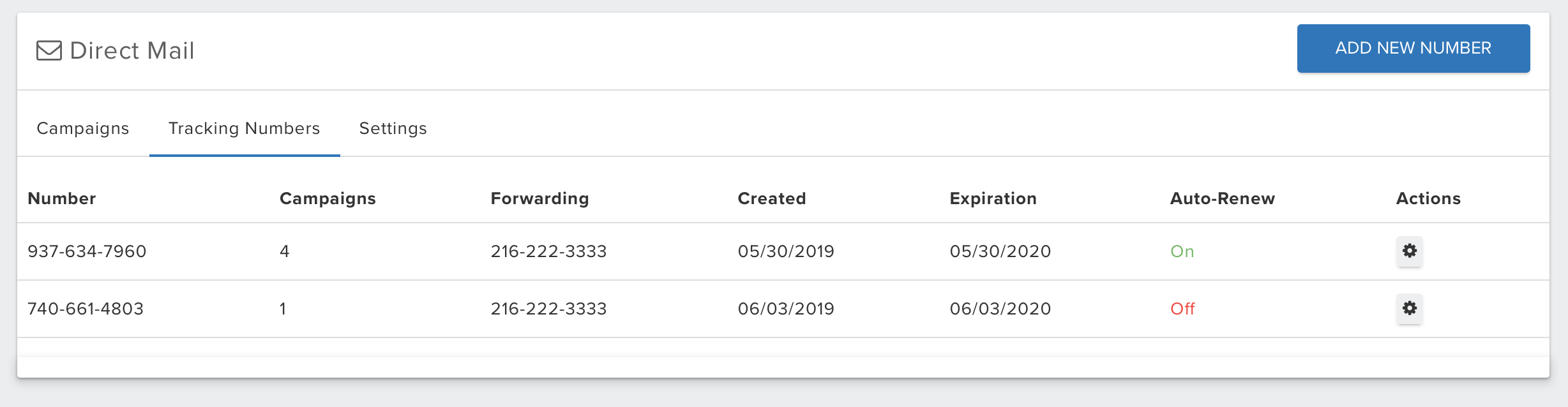
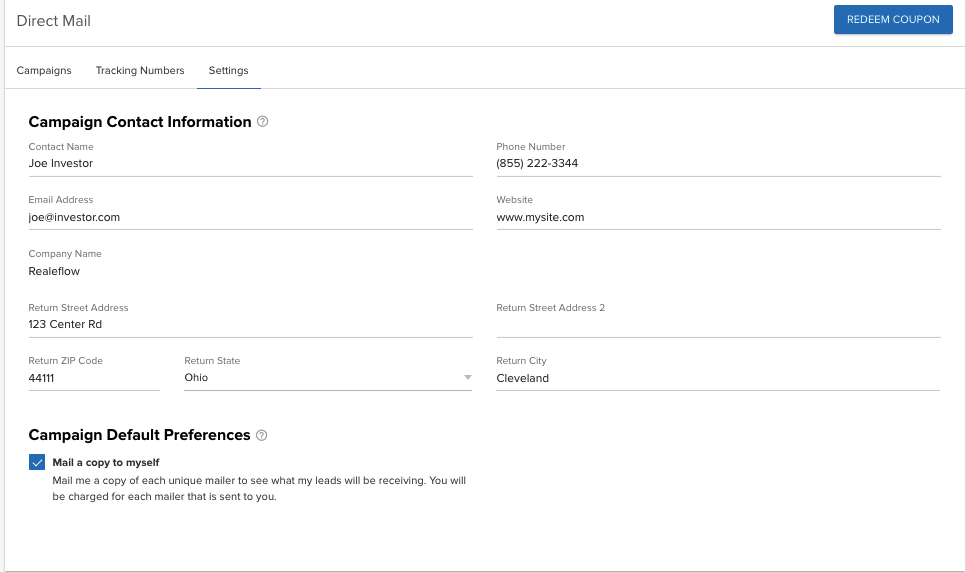
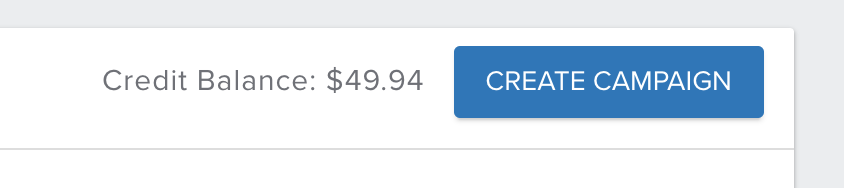
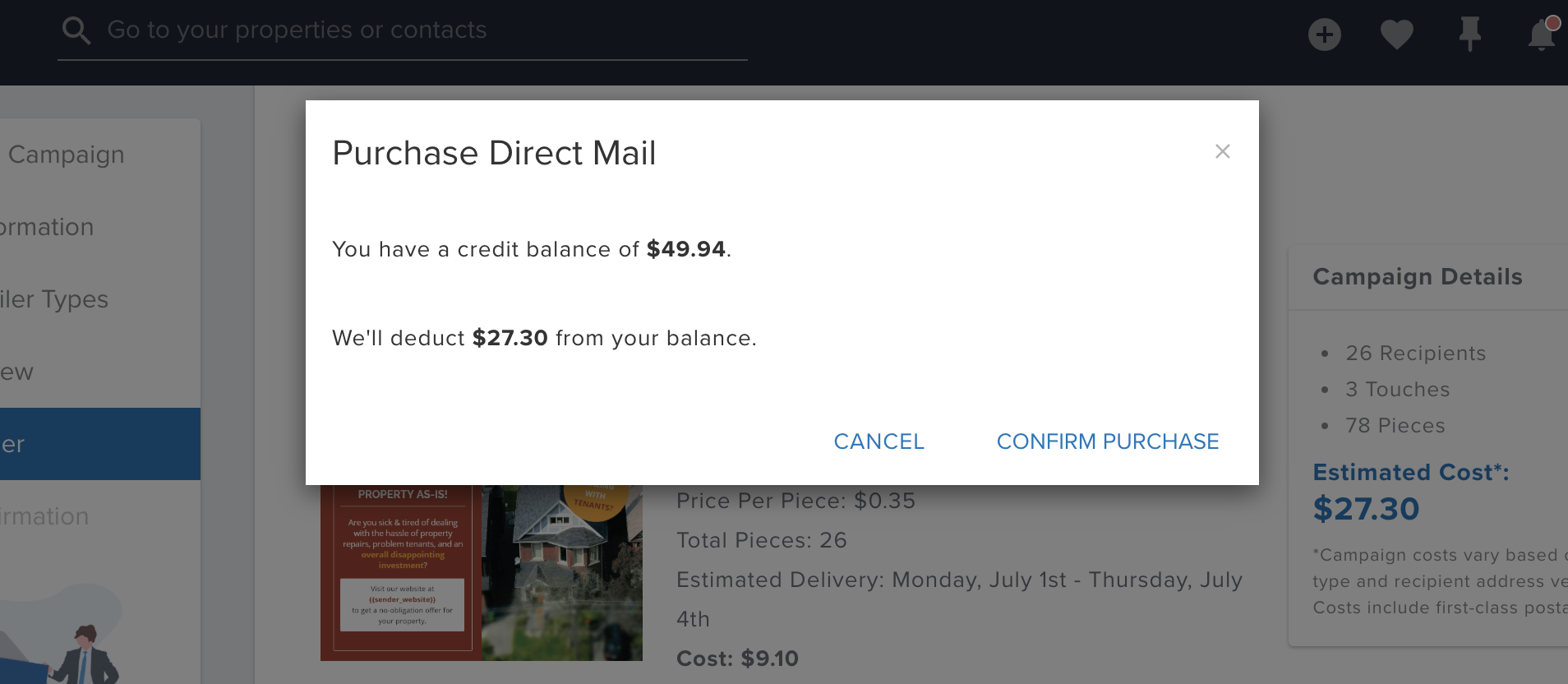
Josh Tobias
Comments