Below are the steps to Add/Edit/Delete a Power Linked User.
Power Linked Users will be able to access Property &/or Contact files within your account. You will be able to identify either All or Specific Property &/or Contact files
Add a Power Linked User
1. From the Left Navigation Go to ‘MANAGE’ and Select 'POWER LINKING
2. Next click the ‘Add Power Link’ button
3. Enter in the Email, Name, Company, and Relationship then hit ‘Next’
4. Select the Access level for your Properties and Contacts and hit Save**
5. An Email will be sent to the Power Linked User with a link. Once the link is clicked on the Power Linked user with then be active within your account. The Power Linked User will also be emailed their password to login.
Edit a Power Linked User
1. From the Left Navigation Go to ‘MANAGE’ and Select 'POWER LINKING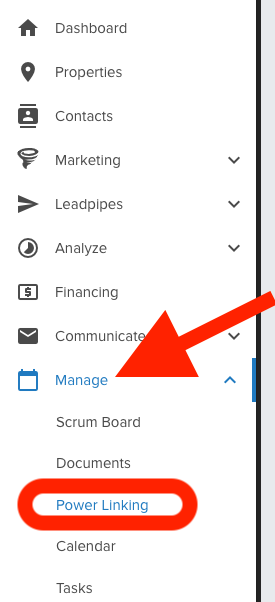
2. Click on the edit button for a specific Power Linked User
4. Update the Access Level and hit Save
Delete a Power Linked User
1. From the Left Navigation Go to ‘MANAGE’ and Select 'POWER LINKING
2. Click on the delete button for the Power Linked user
and they are now deleted from your account.
Additional Information:
Access Level:
-Linked Items Only- user can only see the properties you link them to. They will not be able to see any other properties in your account
-Property Tools- these are all the tools within a Property file such as Comps and Power Matching. Select All or None for these tools
Please Note: ** Repair Estimator, Rehab Planner, and the Deal Analysis are for Full Access Users only
- Property Tabs- Basic will allow access to the Property tab, All will include all tabs within a Property such as Public Info, Mortgage, Tenant, etc.
There are 2 statuses for a Power Linked User.
1. Pending- An email invitation has been sent but has not been accepted by the Power Linked User yet
2. Active- This Power Linked user is all set and you are now able to link this user to specific files.
*Power Linked Users cannot create new contact and property files. They can only be linked to existing files.
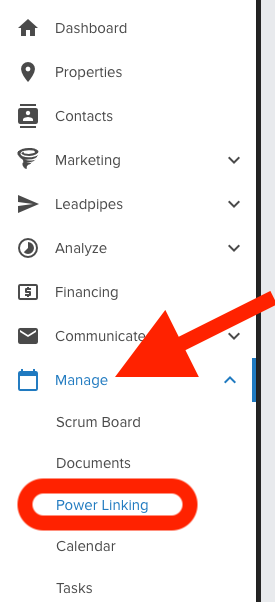
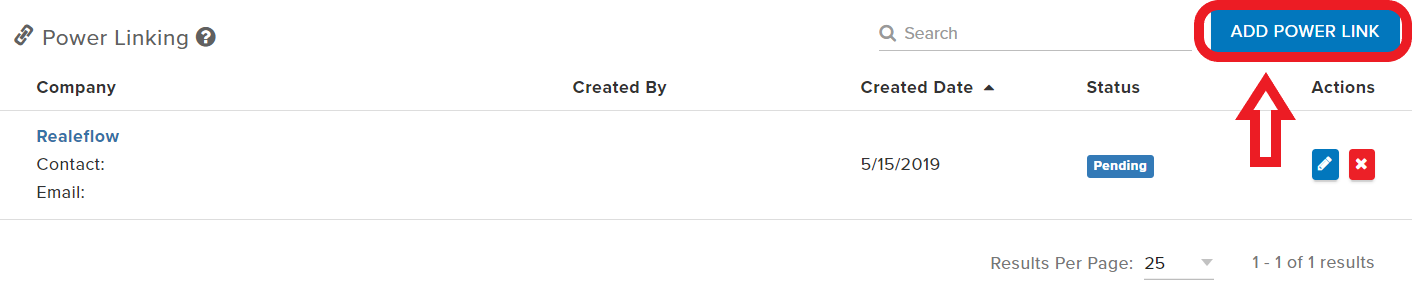

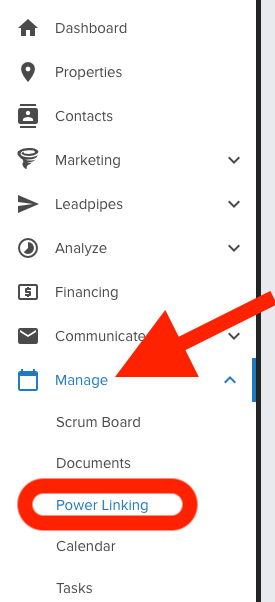

Josh Tobias
Comments